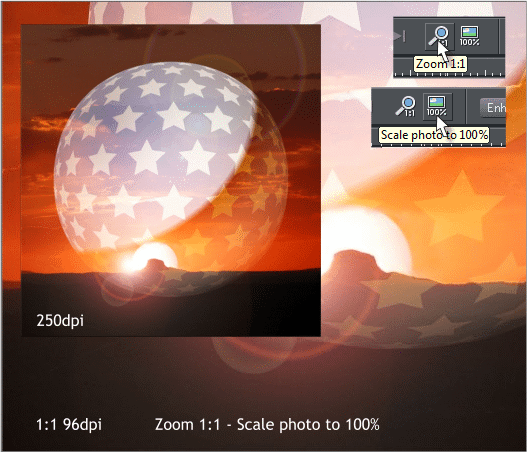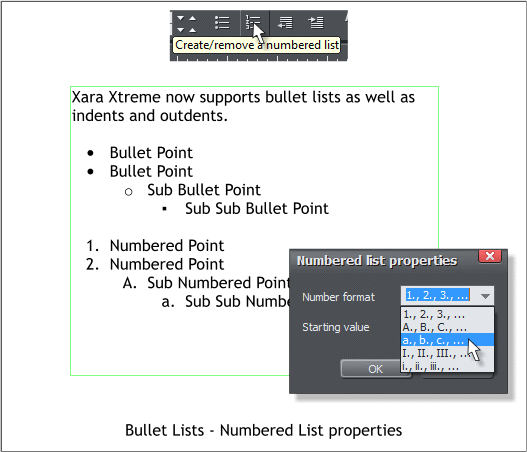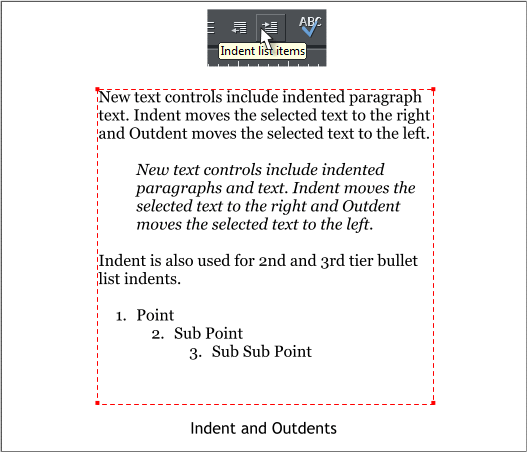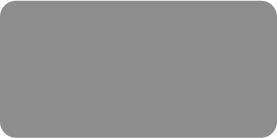
 © Gary Priester 2010
© Gary Priester 2010


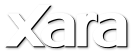
 When you import a photo into Designer Pro 6, it often comes in at a restricted size if you have opted for a size limitation for
imported photos, or a different resolution than the image’s original resolution. There are two new options on the Photo Tool Infobar
at the top of the page and both are shown above right. To demonstrate these two settings I will use a small photo imported at
250dpi.
Zoom 1:1 zooms in to display the image at 96dpi, Windows screen resolution but does not alter the size of the image itself.
Scale photo to 100% enlarges (or reduces if for example if the photo was saved at under 96dpi) the photo to 96dpi at 100% zoom
factor. In the example above, the square portion of the photo is shown at 100%.
Bullet and Numbered Lists and Indent and Outdent Little by little Xara is becoming a very strong desktop publishing solution. The
addition of bullet and numbered list support along with indents and outdents (outdents are the opposite of indents and move the
selected text to the left the same distance as for an indent) are two more DTP essentials.
Select the text paragraphs and click either the Bullet List icon or the Create/Remove Numbered List icon.
Right click on a line of Numbered List text to open the Numbered List Properties dialog. You can specify the format for the number
or letter as well as the starting value.
Indents and Outdents Indent moves a selection of text one tab stop. But unlike a tab, the entire selection is indented. Insert the
text cursor anywhere in a paragraph and press the Indent List Items icon and the entire paragraph is indented. Likewise insert the
text cursor anywhere in the paragraph and press the Outdent List Items to move the paragraph back one tab stop.
Indents are good for large quotes or to make a paragraph stand out.
Indents are also used to move listed text one tab stop over.
When you import a photo into Designer Pro 6, it often comes in at a restricted size if you have opted for a size limitation for
imported photos, or a different resolution than the image’s original resolution. There are two new options on the Photo Tool Infobar
at the top of the page and both are shown above right. To demonstrate these two settings I will use a small photo imported at
250dpi.
Zoom 1:1 zooms in to display the image at 96dpi, Windows screen resolution but does not alter the size of the image itself.
Scale photo to 100% enlarges (or reduces if for example if the photo was saved at under 96dpi) the photo to 96dpi at 100% zoom
factor. In the example above, the square portion of the photo is shown at 100%.
Bullet and Numbered Lists and Indent and Outdent Little by little Xara is becoming a very strong desktop publishing solution. The
addition of bullet and numbered list support along with indents and outdents (outdents are the opposite of indents and move the
selected text to the left the same distance as for an indent) are two more DTP essentials.
Select the text paragraphs and click either the Bullet List icon or the Create/Remove Numbered List icon.
Right click on a line of Numbered List text to open the Numbered List Properties dialog. You can specify the format for the number
or letter as well as the starting value.
Indents and Outdents Indent moves a selection of text one tab stop. But unlike a tab, the entire selection is indented. Insert the
text cursor anywhere in a paragraph and press the Indent List Items icon and the entire paragraph is indented. Likewise insert the
text cursor anywhere in the paragraph and press the Outdent List Items to move the paragraph back one tab stop.
Indents are good for large quotes or to make a paragraph stand out.
Indents are also used to move listed text one tab stop over.