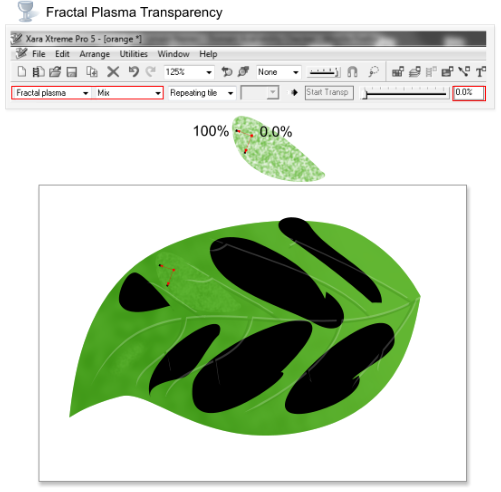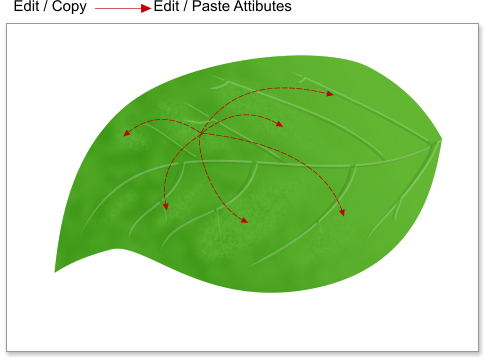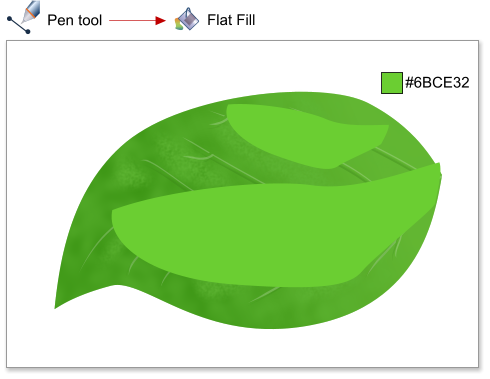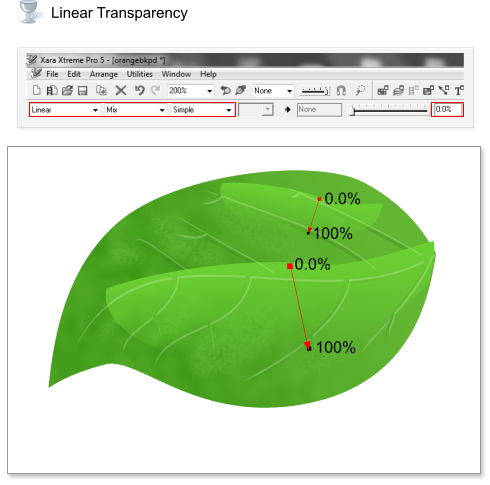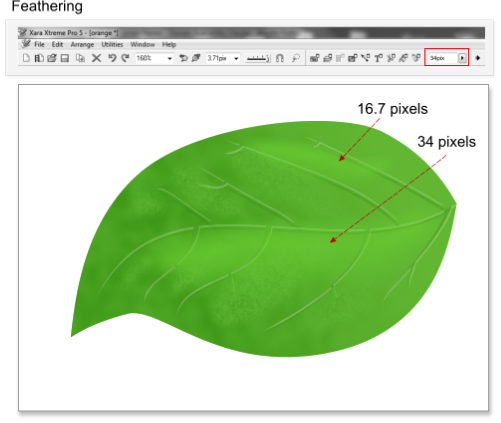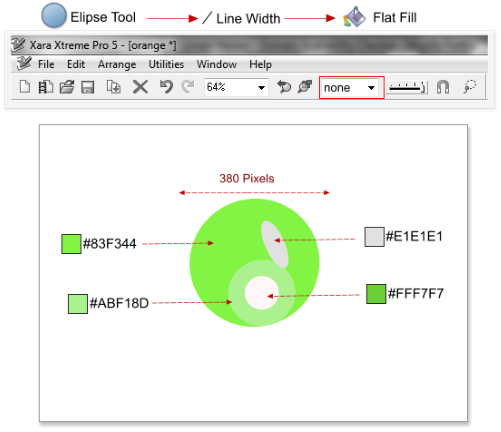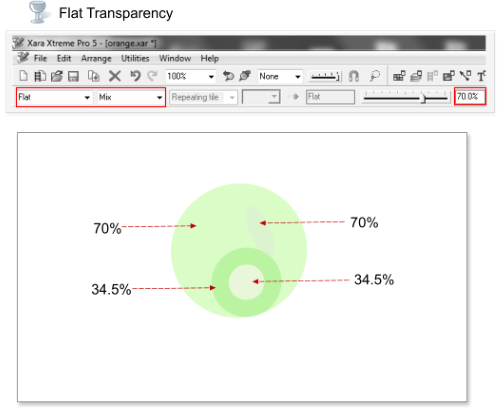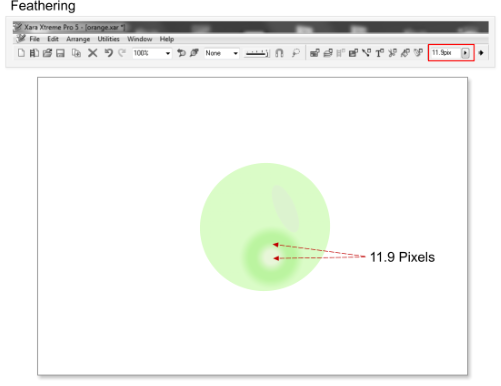



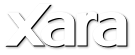
 Step 28: With the same shape still selected apply a fractal plasma transparency from 0.0% to 100%.
Step 29: With the same shape still selected add a feathering of 14.2 pixels.
Step 30: Select the modified shape in the last steps and copy it to the clipboard using the shortcut Ctrl+C, and then paste the attributes using the
shortcut Shift+Ctrl+A to the rest of the shapes created in the step 21.
Step 31: Using the Pen tool create 2 new shapes as shown below, and change the fill color to #6BCE32.
Step 32: Apply a linear transparency to the shapes created in the step 31 from 0.0% to 100%.
Step 33: Add a feathering of 16.7 and 34 pixels to the new shapes.
Step 34: Now I’m going to add some water drops to the leaf. Using the Ellipse tool, create new circles and ellipses (the big circle size is 380 pixels),
add a flat fill with the colors #1E1E1E, FFF7F7, 83F344 & ABF18D.
Step 35: Add a flat transparency of 34.5% & 70% to the circles created in the step 34.
Step 36: Add a feathering of 11.9 pixels, for the two little circles.
Step 28: With the same shape still selected apply a fractal plasma transparency from 0.0% to 100%.
Step 29: With the same shape still selected add a feathering of 14.2 pixels.
Step 30: Select the modified shape in the last steps and copy it to the clipboard using the shortcut Ctrl+C, and then paste the attributes using the
shortcut Shift+Ctrl+A to the rest of the shapes created in the step 21.
Step 31: Using the Pen tool create 2 new shapes as shown below, and change the fill color to #6BCE32.
Step 32: Apply a linear transparency to the shapes created in the step 31 from 0.0% to 100%.
Step 33: Add a feathering of 16.7 and 34 pixels to the new shapes.
Step 34: Now I’m going to add some water drops to the leaf. Using the Ellipse tool, create new circles and ellipses (the big circle size is 380 pixels),
add a flat fill with the colors #1E1E1E, FFF7F7, 83F344 & ABF18D.
Step 35: Add a flat transparency of 34.5% & 70% to the circles created in the step 34.
Step 36: Add a feathering of 11.9 pixels, for the two little circles.
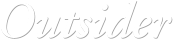
 © José Campoy
© José Campoy
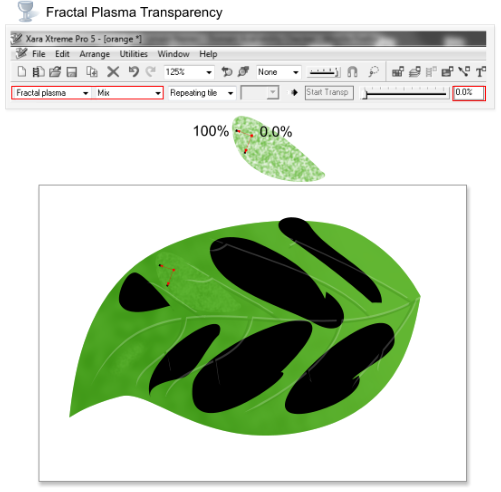

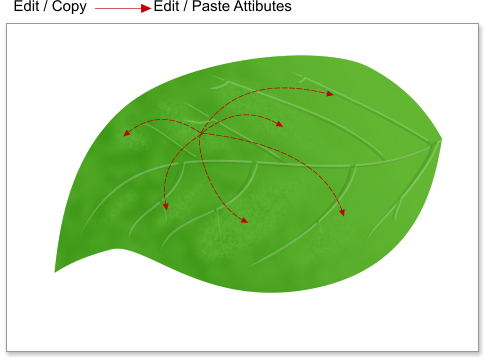
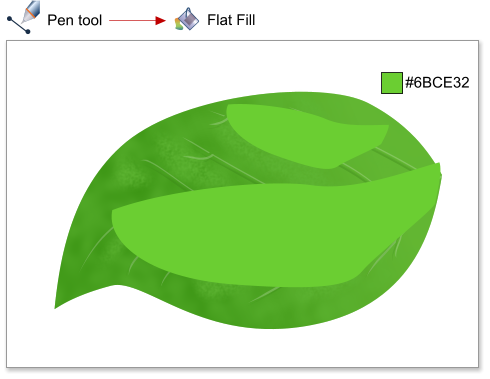
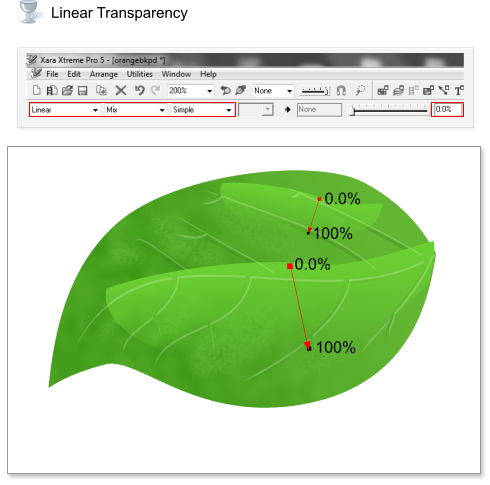
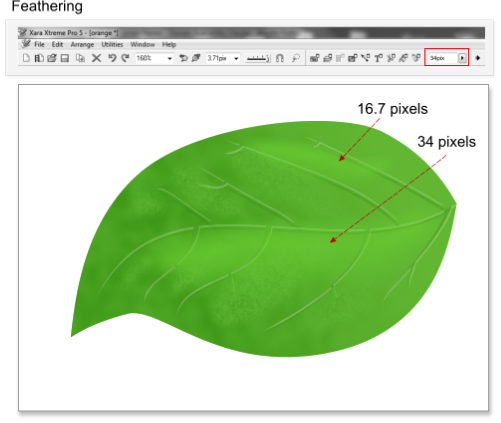
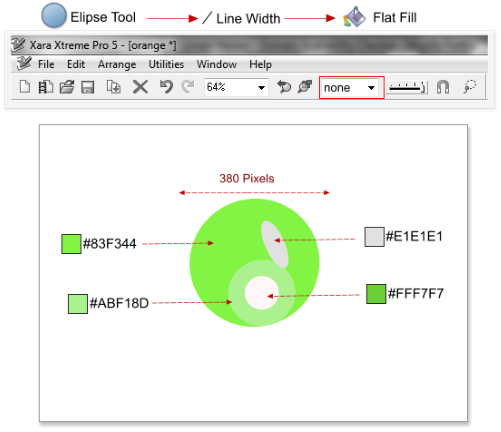
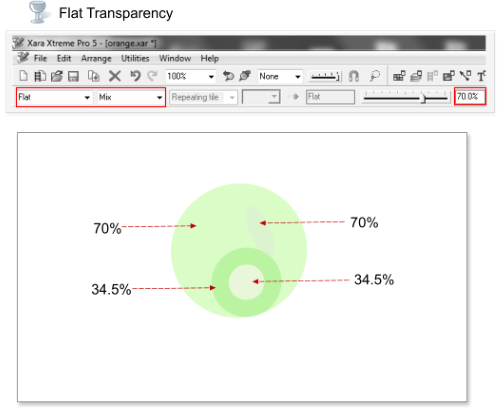
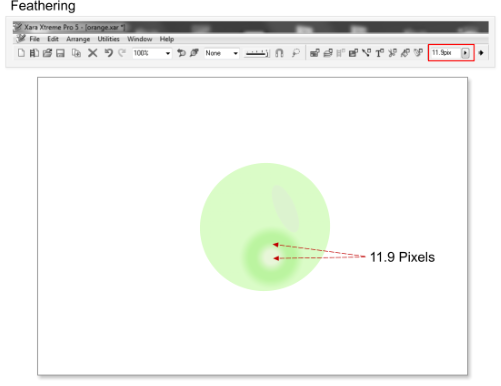












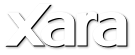
 Step 28: With the same shape still selected apply a fractal plasma transparency from 0.0% to 100%.
Step 29: With the same shape still selected add a feathering of 14.2 pixels.
Step 30: Select the modified shape in the last steps and copy it to the clipboard using the shortcut Ctrl+C, and then paste the attributes using the
shortcut Shift+Ctrl+A to the rest of the shapes created in the step 21.
Step 31: Using the Pen tool create 2 new shapes as shown below, and change the fill color to #6BCE32.
Step 32: Apply a linear transparency to the shapes created in the step 31 from 0.0% to 100%.
Step 33: Add a feathering of 16.7 and 34 pixels to the new shapes.
Step 34: Now I’m going to add some water drops to the leaf. Using the Ellipse tool, create new circles and ellipses (the big circle size is 380 pixels),
add a flat fill with the colors #1E1E1E, FFF7F7, 83F344 & ABF18D.
Step 35: Add a flat transparency of 34.5% & 70% to the circles created in the step 34.
Step 36: Add a feathering of 11.9 pixels, for the two little circles.
Step 28: With the same shape still selected apply a fractal plasma transparency from 0.0% to 100%.
Step 29: With the same shape still selected add a feathering of 14.2 pixels.
Step 30: Select the modified shape in the last steps and copy it to the clipboard using the shortcut Ctrl+C, and then paste the attributes using the
shortcut Shift+Ctrl+A to the rest of the shapes created in the step 21.
Step 31: Using the Pen tool create 2 new shapes as shown below, and change the fill color to #6BCE32.
Step 32: Apply a linear transparency to the shapes created in the step 31 from 0.0% to 100%.
Step 33: Add a feathering of 16.7 and 34 pixels to the new shapes.
Step 34: Now I’m going to add some water drops to the leaf. Using the Ellipse tool, create new circles and ellipses (the big circle size is 380 pixels),
add a flat fill with the colors #1E1E1E, FFF7F7, 83F344 & ABF18D.
Step 35: Add a flat transparency of 34.5% & 70% to the circles created in the step 34.
Step 36: Add a feathering of 11.9 pixels, for the two little circles.
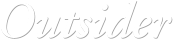
 © José Campoy
© José Campoy