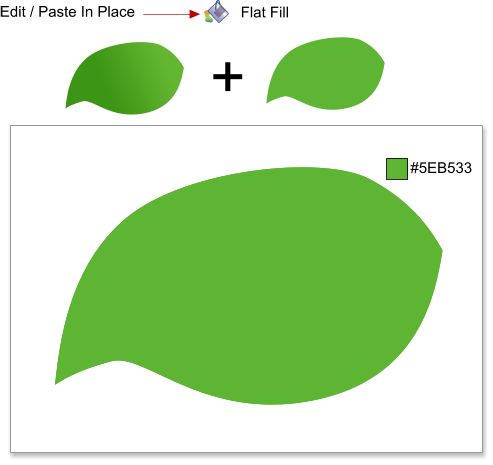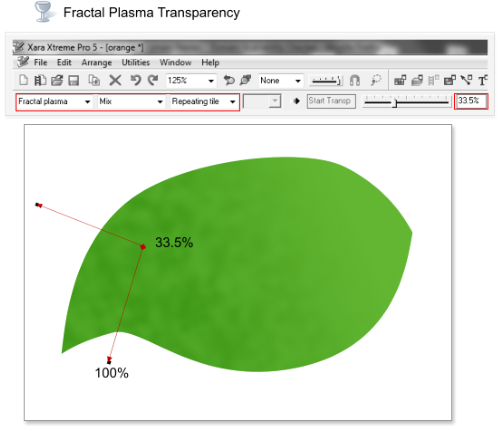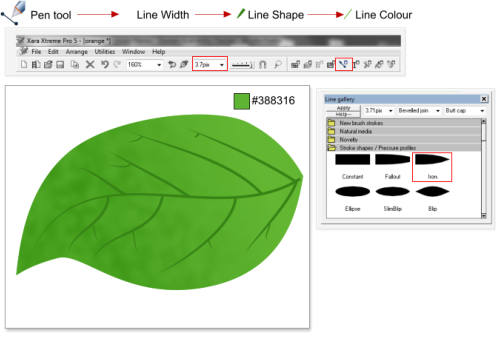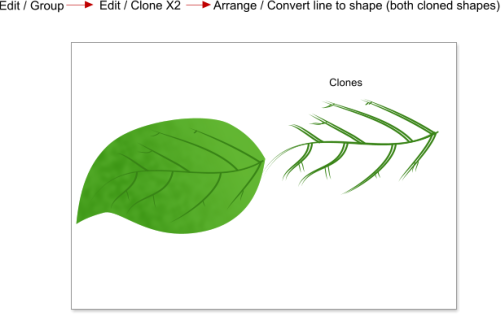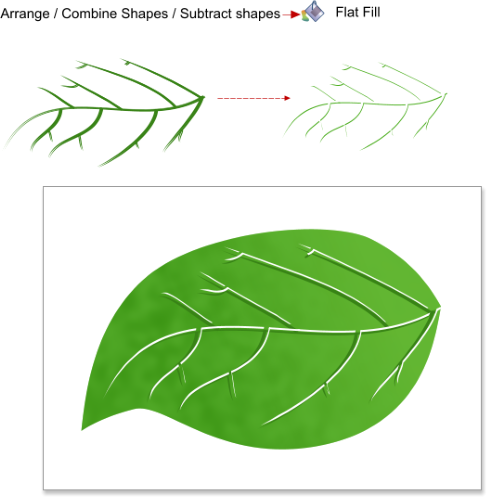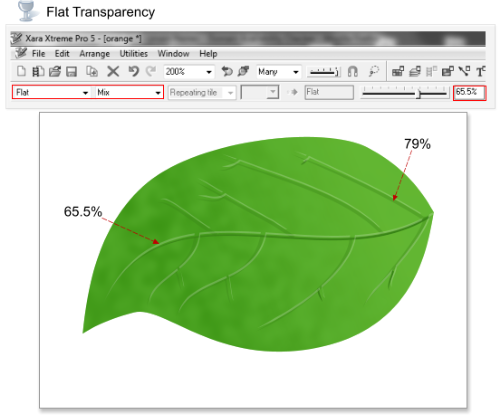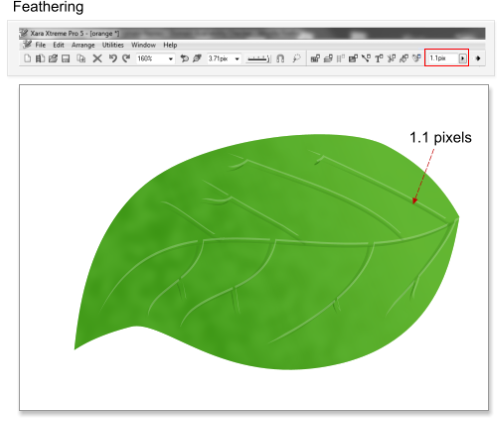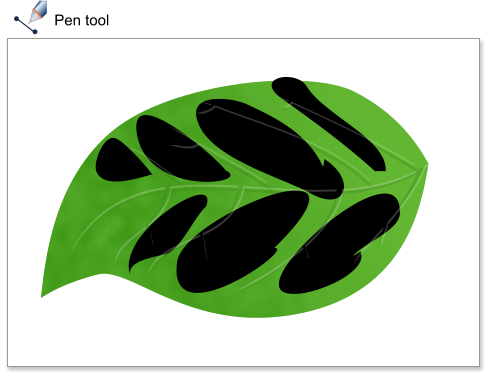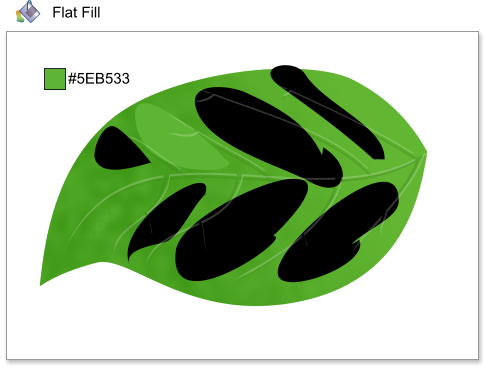



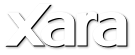
 Step 19: Paste in place the leaf shape on the clipboard using the shortcut Shift+Ctrl+V. Change the fill color to #5EB533.
Step 20: Now I want to add some interesting texture to the leaf. First, apply a fractal plasma transparency to the shape in front, from 84.5% to 100%.
Step 21: Using the Pen tool create some new lines, change the line width to 3.7 pixels, open the Line Gallery then select ‘Iron’ as a line shape, and set
the line color to # 388316.
Step 22: Select all the lines created in the step 21 and choose Edit > Group. Clone the lines using the shortcut Ctrl+K twice, now arrange the pasted
groups and convert the lines to shapes.
Step 23: Select both groups of lines and choose Arrange > Combine Shapes > Subtract shapes, change the fill color of the resulting shape to white, and
place the shape over the leaf.
Step 24: Apply a transparency of 79% to the black lines and a transparency of 65.5% to the white shape.
Step 25: Apply a feathering of 1.1 pixels to the grouped lines.
Step 26: Using the Pen tool create some new shapes as shown below.
Step 27: Select one of the shapes created in step 26 and change the fill color to #5EB533.
Step 19: Paste in place the leaf shape on the clipboard using the shortcut Shift+Ctrl+V. Change the fill color to #5EB533.
Step 20: Now I want to add some interesting texture to the leaf. First, apply a fractal plasma transparency to the shape in front, from 84.5% to 100%.
Step 21: Using the Pen tool create some new lines, change the line width to 3.7 pixels, open the Line Gallery then select ‘Iron’ as a line shape, and set
the line color to # 388316.
Step 22: Select all the lines created in the step 21 and choose Edit > Group. Clone the lines using the shortcut Ctrl+K twice, now arrange the pasted
groups and convert the lines to shapes.
Step 23: Select both groups of lines and choose Arrange > Combine Shapes > Subtract shapes, change the fill color of the resulting shape to white, and
place the shape over the leaf.
Step 24: Apply a transparency of 79% to the black lines and a transparency of 65.5% to the white shape.
Step 25: Apply a feathering of 1.1 pixels to the grouped lines.
Step 26: Using the Pen tool create some new shapes as shown below.
Step 27: Select one of the shapes created in step 26 and change the fill color to #5EB533.
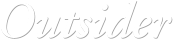
 © José Campoy
© José Campoy
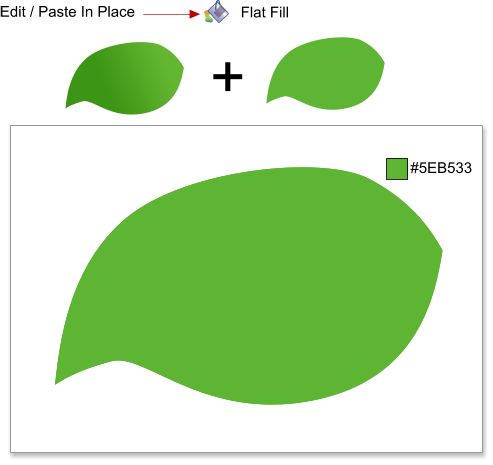
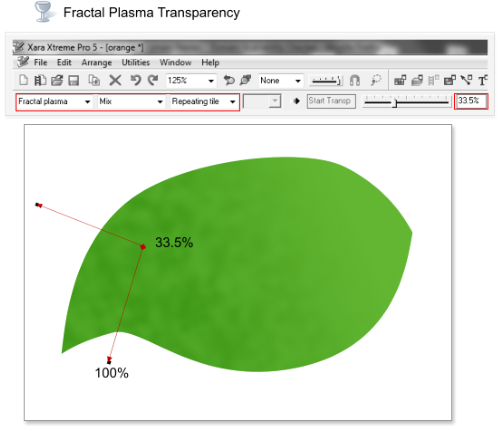
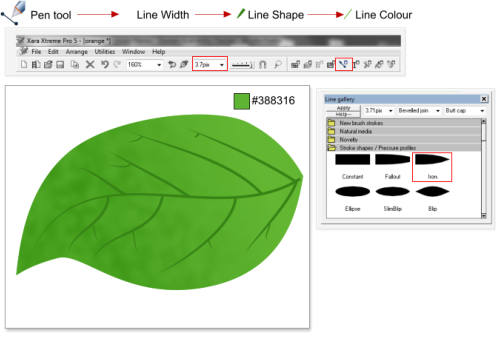
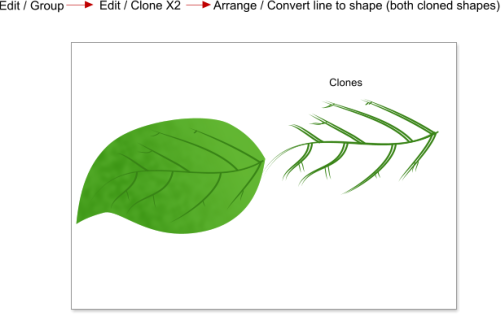
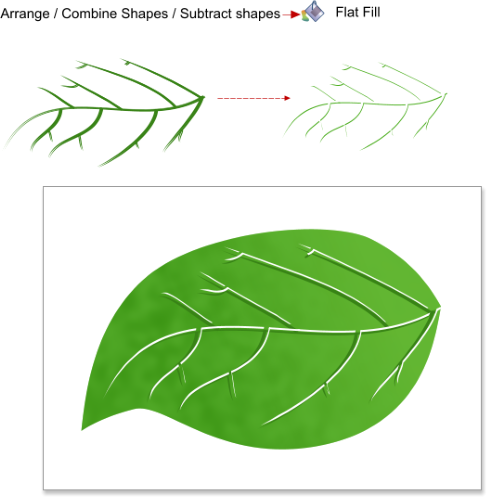
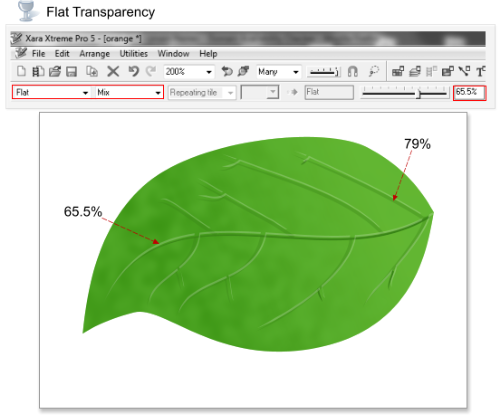
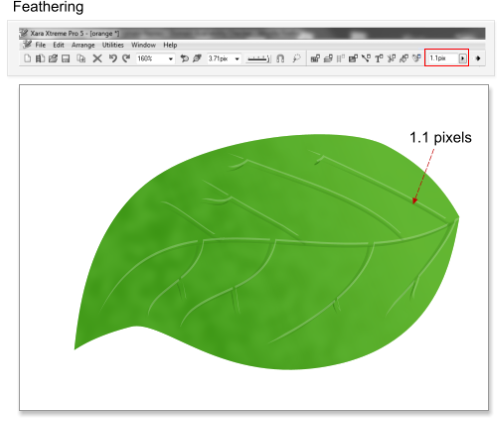
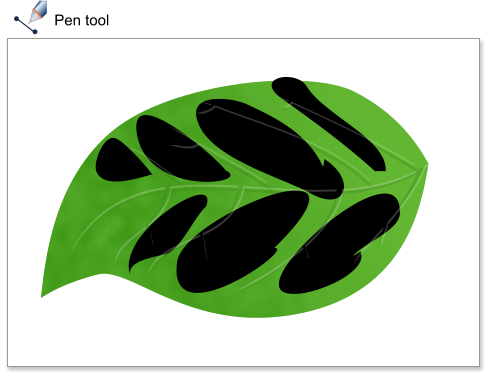
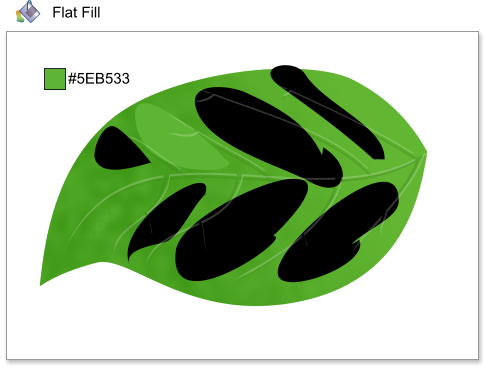












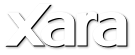
 Step 19: Paste in place the leaf shape on the clipboard using the shortcut Shift+Ctrl+V. Change the fill color to #5EB533.
Step 20: Now I want to add some interesting texture to the leaf. First, apply a fractal plasma transparency to the shape in front, from 84.5% to 100%.
Step 21: Using the Pen tool create some new lines, change the line width to 3.7 pixels, open the Line Gallery then select ‘Iron’ as a line shape, and set
the line color to # 388316.
Step 22: Select all the lines created in the step 21 and choose Edit > Group. Clone the lines using the shortcut Ctrl+K twice, now arrange the pasted
groups and convert the lines to shapes.
Step 23: Select both groups of lines and choose Arrange > Combine Shapes > Subtract shapes, change the fill color of the resulting shape to white, and
place the shape over the leaf.
Step 24: Apply a transparency of 79% to the black lines and a transparency of 65.5% to the white shape.
Step 25: Apply a feathering of 1.1 pixels to the grouped lines.
Step 26: Using the Pen tool create some new shapes as shown below.
Step 27: Select one of the shapes created in step 26 and change the fill color to #5EB533.
Step 19: Paste in place the leaf shape on the clipboard using the shortcut Shift+Ctrl+V. Change the fill color to #5EB533.
Step 20: Now I want to add some interesting texture to the leaf. First, apply a fractal plasma transparency to the shape in front, from 84.5% to 100%.
Step 21: Using the Pen tool create some new lines, change the line width to 3.7 pixels, open the Line Gallery then select ‘Iron’ as a line shape, and set
the line color to # 388316.
Step 22: Select all the lines created in the step 21 and choose Edit > Group. Clone the lines using the shortcut Ctrl+K twice, now arrange the pasted
groups and convert the lines to shapes.
Step 23: Select both groups of lines and choose Arrange > Combine Shapes > Subtract shapes, change the fill color of the resulting shape to white, and
place the shape over the leaf.
Step 24: Apply a transparency of 79% to the black lines and a transparency of 65.5% to the white shape.
Step 25: Apply a feathering of 1.1 pixels to the grouped lines.
Step 26: Using the Pen tool create some new shapes as shown below.
Step 27: Select one of the shapes created in step 26 and change the fill color to #5EB533.
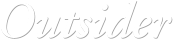
 © José Campoy
© José Campoy