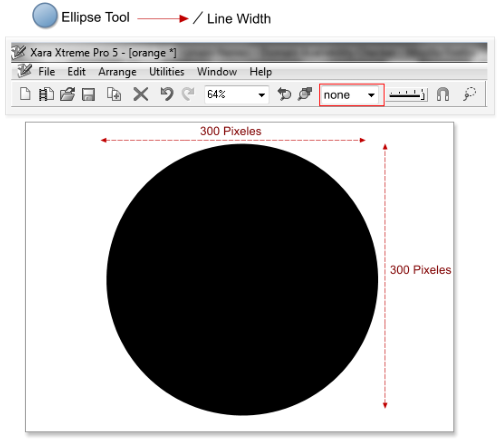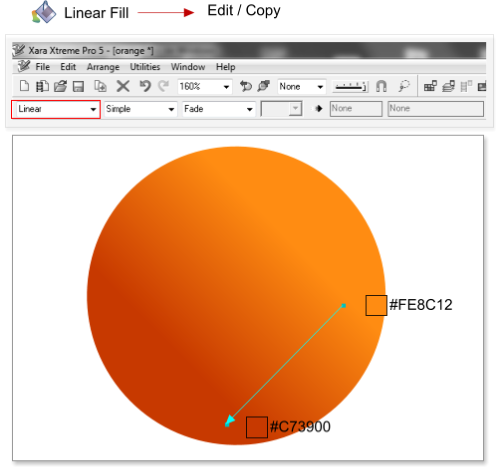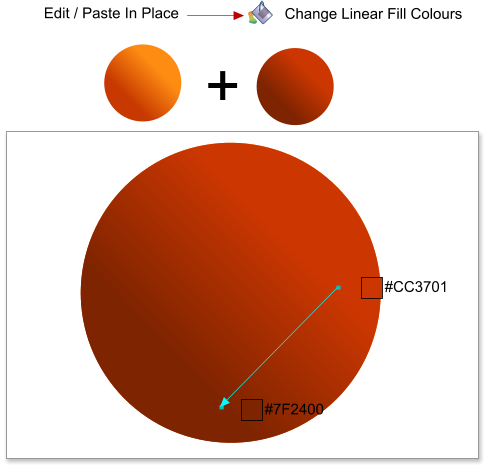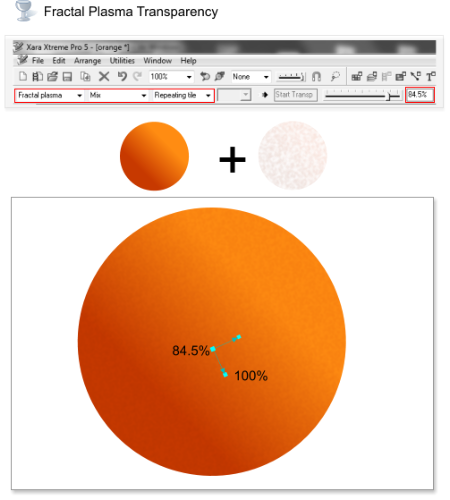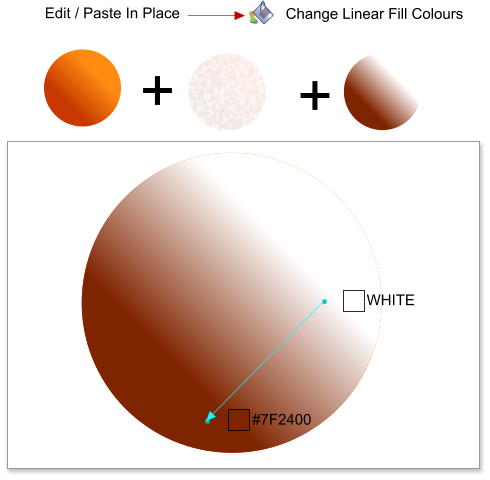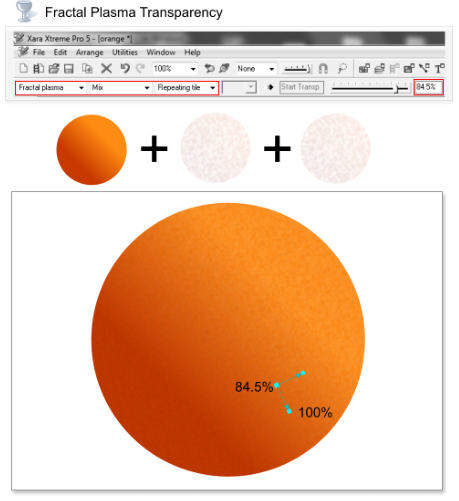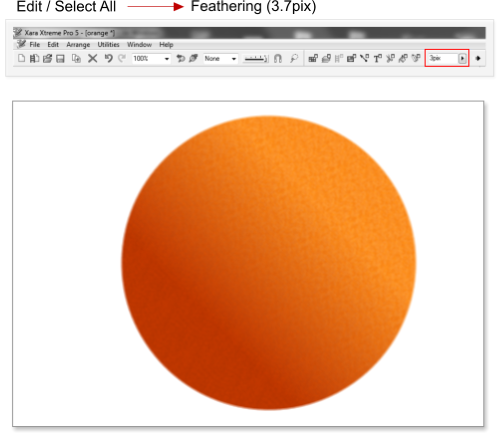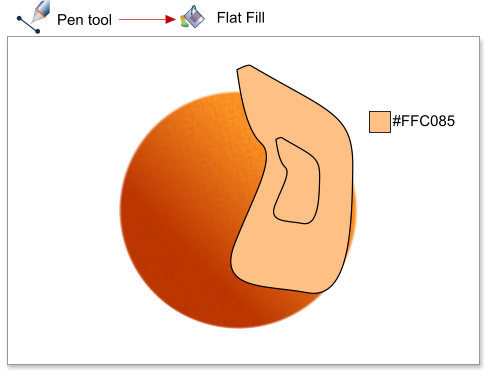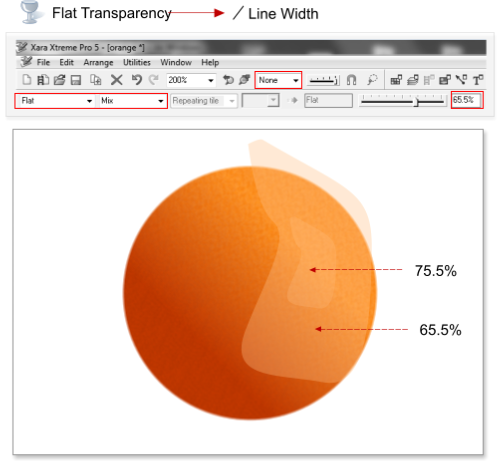




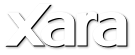
 Step 1: Using the Ellipse tool, create a 300 X 300 pixel circle (Tip: hold down the Ctrl+Shift keys to create a circle). Select the circle and change the
line width to 0.
Step 2: Apply a linear color fill to the circle, from #FE8C12 to #C73900, then select the circle and choose Edit > Copy or use the shortcut Ctrl+C.
Step 3: Paste in place the circle (Edit > Paste in Place), and change the fill colors in the pasted copy so that it is from #CC3701 to #7F2400.
Step 4: Apply a fractal plasma transparency to the top circle, from 84.5% to 100%.
Step 5: Paste in place the circle again (Edit > Paste in Place), and change the fill colors in the pasted circle so that the linear fill is from WHITE to
#7F2400.
Step 6: Add a fractal plasma transparency to the top circle, from 84.5% to 100%.
Step 7: Select all the objects, choose Edit > Select All or use the shortcut Ctrl+A, and apply a feathering of 3.7 pixels.
Step 8: Using the Pen Tool create 2 shapes as shown below, and fill the new shapes with the color #FFC085.
Step 9: Apply a flat transparency of 75.5% to the small shape and 65.5% to the big shape, then select both shapes and change the line width to 0.
Step 1: Using the Ellipse tool, create a 300 X 300 pixel circle (Tip: hold down the Ctrl+Shift keys to create a circle). Select the circle and change the
line width to 0.
Step 2: Apply a linear color fill to the circle, from #FE8C12 to #C73900, then select the circle and choose Edit > Copy or use the shortcut Ctrl+C.
Step 3: Paste in place the circle (Edit > Paste in Place), and change the fill colors in the pasted copy so that it is from #CC3701 to #7F2400.
Step 4: Apply a fractal plasma transparency to the top circle, from 84.5% to 100%.
Step 5: Paste in place the circle again (Edit > Paste in Place), and change the fill colors in the pasted circle so that the linear fill is from WHITE to
#7F2400.
Step 6: Add a fractal plasma transparency to the top circle, from 84.5% to 100%.
Step 7: Select all the objects, choose Edit > Select All or use the shortcut Ctrl+A, and apply a feathering of 3.7 pixels.
Step 8: Using the Pen Tool create 2 shapes as shown below, and fill the new shapes with the color #FFC085.
Step 9: Apply a flat transparency of 75.5% to the small shape and 65.5% to the big shape, then select both shapes and change the line width to 0.
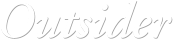
 © José Campoy
© José Campoy

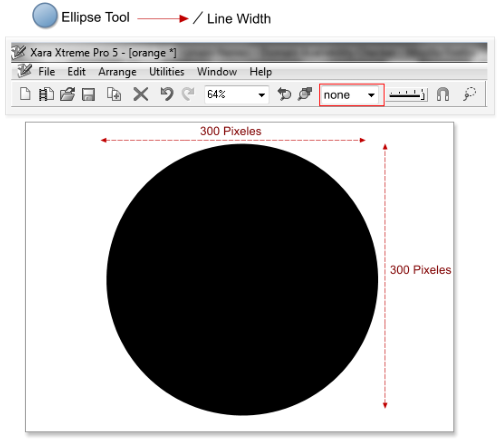
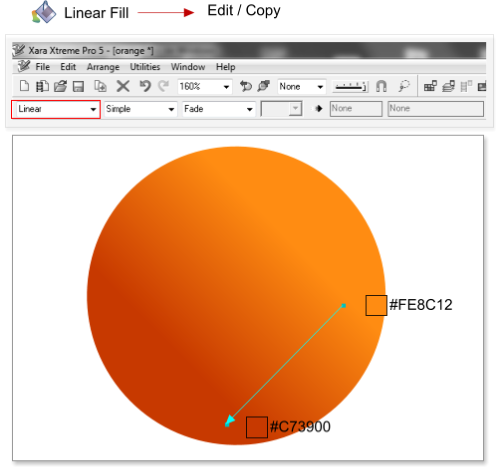
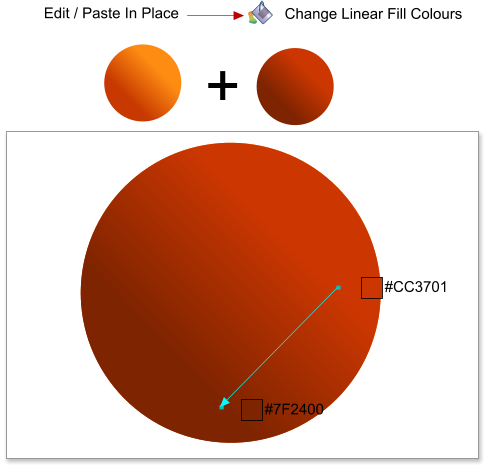
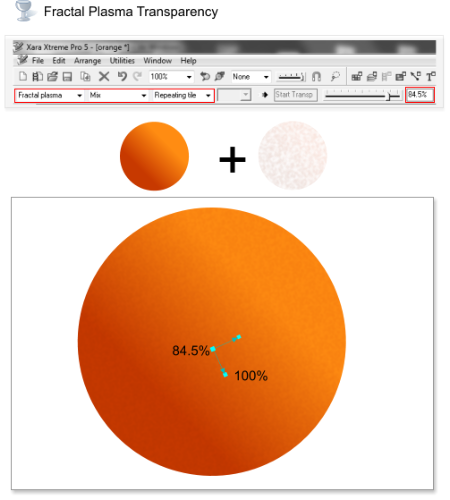
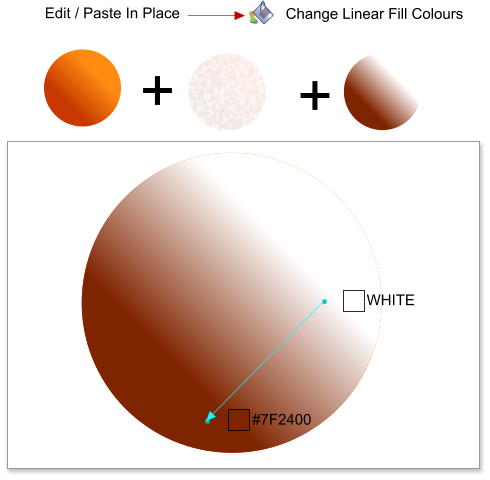
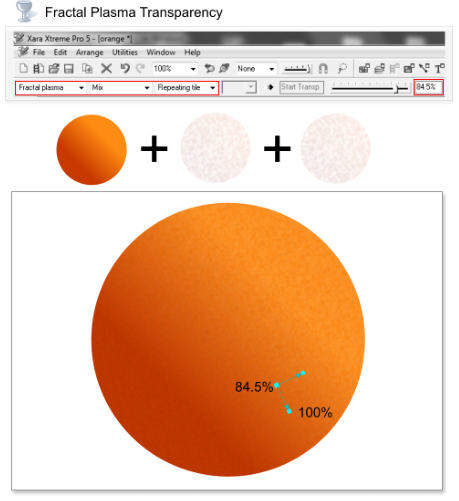
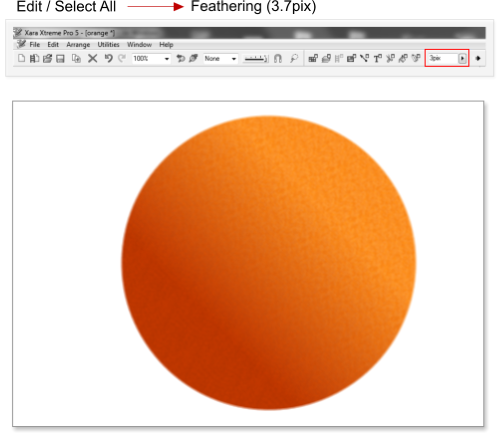
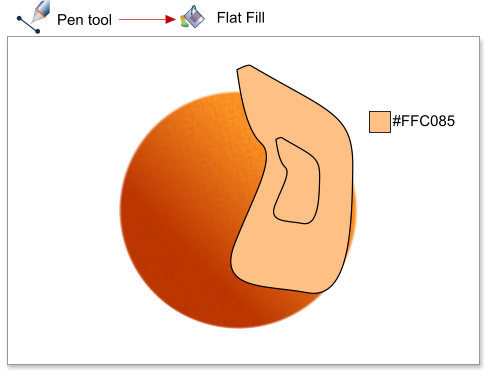
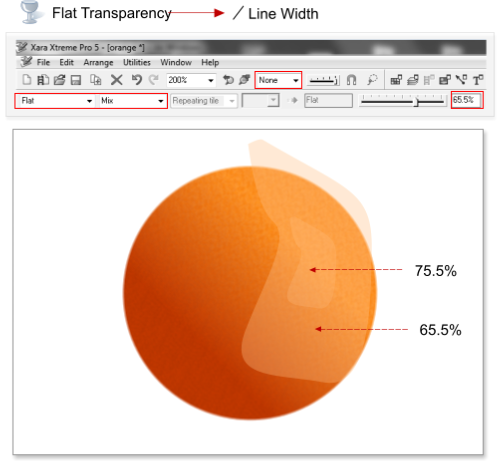













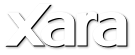
 Step 1: Using the Ellipse tool, create a 300 X 300 pixel circle (Tip: hold down the Ctrl+Shift keys to create a circle). Select the circle and change the
line width to 0.
Step 2: Apply a linear color fill to the circle, from #FE8C12 to #C73900, then select the circle and choose Edit > Copy or use the shortcut Ctrl+C.
Step 3: Paste in place the circle (Edit > Paste in Place), and change the fill colors in the pasted copy so that it is from #CC3701 to #7F2400.
Step 4: Apply a fractal plasma transparency to the top circle, from 84.5% to 100%.
Step 5: Paste in place the circle again (Edit > Paste in Place), and change the fill colors in the pasted circle so that the linear fill is from WHITE to
#7F2400.
Step 6: Add a fractal plasma transparency to the top circle, from 84.5% to 100%.
Step 7: Select all the objects, choose Edit > Select All or use the shortcut Ctrl+A, and apply a feathering of 3.7 pixels.
Step 8: Using the Pen Tool create 2 shapes as shown below, and fill the new shapes with the color #FFC085.
Step 9: Apply a flat transparency of 75.5% to the small shape and 65.5% to the big shape, then select both shapes and change the line width to 0.
Step 1: Using the Ellipse tool, create a 300 X 300 pixel circle (Tip: hold down the Ctrl+Shift keys to create a circle). Select the circle and change the
line width to 0.
Step 2: Apply a linear color fill to the circle, from #FE8C12 to #C73900, then select the circle and choose Edit > Copy or use the shortcut Ctrl+C.
Step 3: Paste in place the circle (Edit > Paste in Place), and change the fill colors in the pasted copy so that it is from #CC3701 to #7F2400.
Step 4: Apply a fractal plasma transparency to the top circle, from 84.5% to 100%.
Step 5: Paste in place the circle again (Edit > Paste in Place), and change the fill colors in the pasted circle so that the linear fill is from WHITE to
#7F2400.
Step 6: Add a fractal plasma transparency to the top circle, from 84.5% to 100%.
Step 7: Select all the objects, choose Edit > Select All or use the shortcut Ctrl+A, and apply a feathering of 3.7 pixels.
Step 8: Using the Pen Tool create 2 shapes as shown below, and fill the new shapes with the color #FFC085.
Step 9: Apply a flat transparency of 75.5% to the small shape and 65.5% to the big shape, then select both shapes and change the line width to 0.
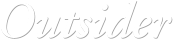
 © José Campoy
© José Campoy