




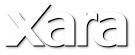
 Step 1: Create a 205 X 65 pixels ellipse using the Ellipse tool.
Step 2: Clone the ellipse (Edit > Clone or Ctrl+K), move the cloned ellipse down and put it behind the top one if necessary (Ctrl+B), and make it darker,
as shown in the image below.
Step 3: Using the Rectangle tool create a rectangle over the two ellipses; arrange it as shown below, taking care with the border.
Step 4: Select the top ellipse, clone it again and move it up.
Step 5: Select the two ellipses behind the rectangle, and the rectangle and choose Arrange > Combine Shapes > Add Shapes.
Step 6: Clone the ellipse and move the cloned ellipse down. Scale up the original ellipse and choose Arrange > Send to back or the shortcut Ctrl+B,
move it under the cloned shapes. Something like a cake is beginning to emerge.
Step 7: Using the Quickshape tool create a 200 X 200 pixel star. Sides = 5, Size & rotation= 210 pixels & 45 degrees.
Step 8: Disable ‘lock aspect ratio’ in the Selector tool InfoBar and scale the star height to 30%.
Step 9: Add a color fill to both cake shapes (2) using a linear fill from #DD8E8E to #FFC180.
Step 10: For the plate use a circular fill from black to white.
Step 1: Create a 205 X 65 pixels ellipse using the Ellipse tool.
Step 2: Clone the ellipse (Edit > Clone or Ctrl+K), move the cloned ellipse down and put it behind the top one if necessary (Ctrl+B), and make it darker,
as shown in the image below.
Step 3: Using the Rectangle tool create a rectangle over the two ellipses; arrange it as shown below, taking care with the border.
Step 4: Select the top ellipse, clone it again and move it up.
Step 5: Select the two ellipses behind the rectangle, and the rectangle and choose Arrange > Combine Shapes > Add Shapes.
Step 6: Clone the ellipse and move the cloned ellipse down. Scale up the original ellipse and choose Arrange > Send to back or the shortcut Ctrl+B,
move it under the cloned shapes. Something like a cake is beginning to emerge.
Step 7: Using the Quickshape tool create a 200 X 200 pixel star. Sides = 5, Size & rotation= 210 pixels & 45 degrees.
Step 8: Disable ‘lock aspect ratio’ in the Selector tool InfoBar and scale the star height to 30%.
Step 9: Add a color fill to both cake shapes (2) using a linear fill from #DD8E8E to #FFC180.
Step 10: For the plate use a circular fill from black to white.
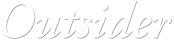






 © José Campoy
© José Campoy
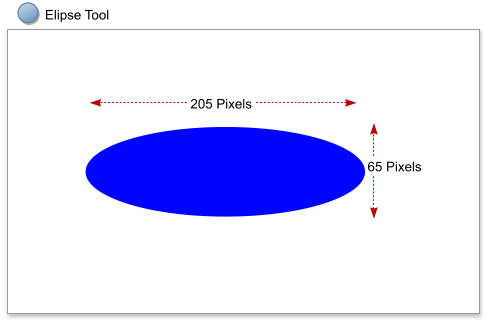
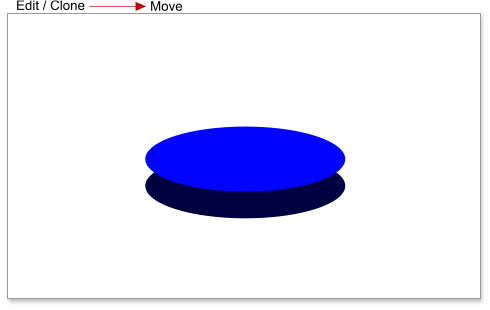
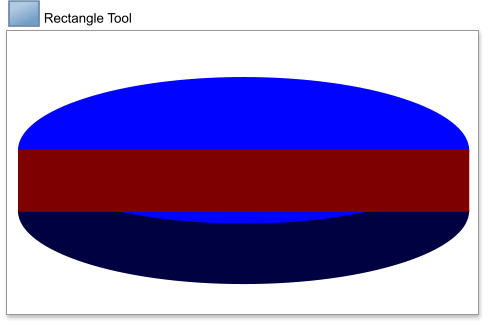
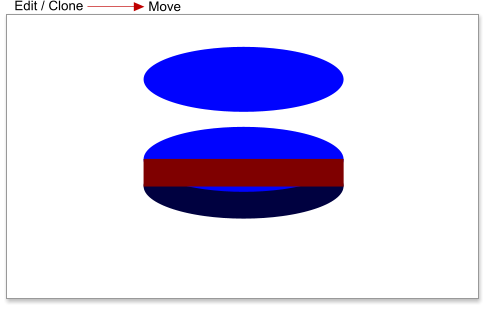
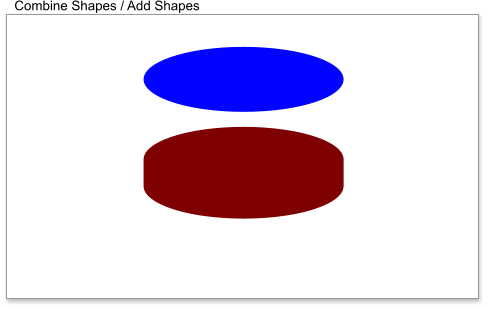
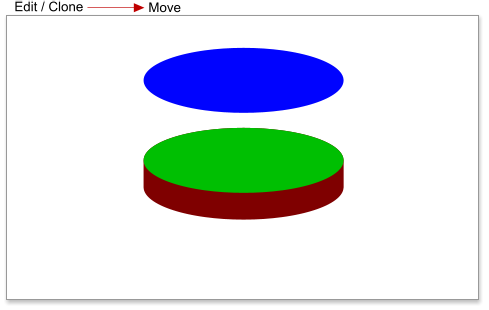
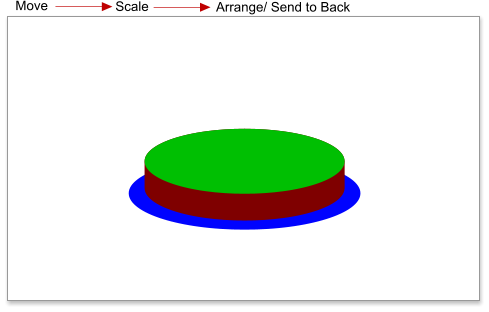
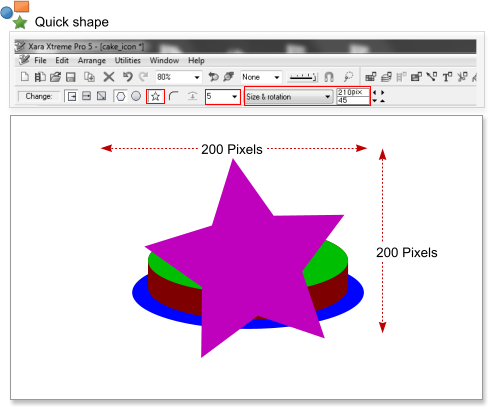
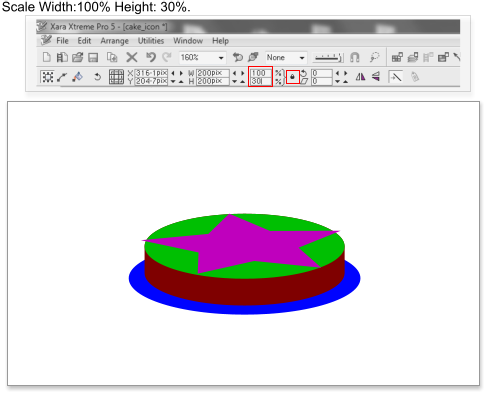
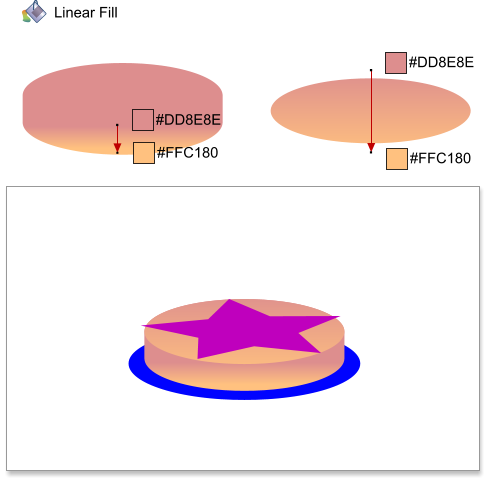
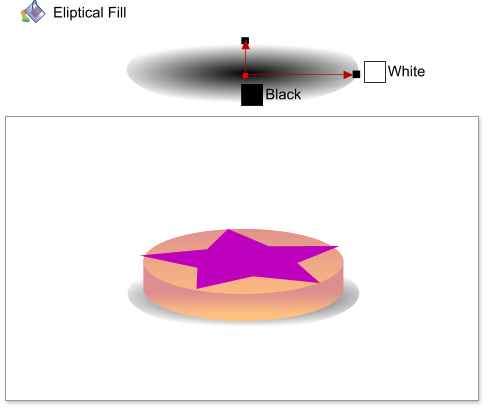
 Ellipse Tool
Ellipse Tool
 Elliptical Fill
Elliptical Fill





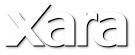
 Step 1: Create a 205 X 65 pixels ellipse using the Ellipse tool.
Step 2: Clone the ellipse (Edit > Clone or Ctrl+K), move the cloned ellipse down and put it behind the top one if necessary (Ctrl+B), and make it darker,
as shown in the image below.
Step 3: Using the Rectangle tool create a rectangle over the two ellipses; arrange it as shown below, taking care with the border.
Step 4: Select the top ellipse, clone it again and move it up.
Step 5: Select the two ellipses behind the rectangle, and the rectangle and choose Arrange > Combine Shapes > Add Shapes.
Step 6: Clone the ellipse and move the cloned ellipse down. Scale up the original ellipse and choose Arrange > Send to back or the shortcut Ctrl+B,
move it under the cloned shapes. Something like a cake is beginning to emerge.
Step 7: Using the Quickshape tool create a 200 X 200 pixel star. Sides = 5, Size & rotation= 210 pixels & 45 degrees.
Step 8: Disable ‘lock aspect ratio’ in the Selector tool InfoBar and scale the star height to 30%.
Step 9: Add a color fill to both cake shapes (2) using a linear fill from #DD8E8E to #FFC180.
Step 10: For the plate use a circular fill from black to white.
Step 1: Create a 205 X 65 pixels ellipse using the Ellipse tool.
Step 2: Clone the ellipse (Edit > Clone or Ctrl+K), move the cloned ellipse down and put it behind the top one if necessary (Ctrl+B), and make it darker,
as shown in the image below.
Step 3: Using the Rectangle tool create a rectangle over the two ellipses; arrange it as shown below, taking care with the border.
Step 4: Select the top ellipse, clone it again and move it up.
Step 5: Select the two ellipses behind the rectangle, and the rectangle and choose Arrange > Combine Shapes > Add Shapes.
Step 6: Clone the ellipse and move the cloned ellipse down. Scale up the original ellipse and choose Arrange > Send to back or the shortcut Ctrl+B,
move it under the cloned shapes. Something like a cake is beginning to emerge.
Step 7: Using the Quickshape tool create a 200 X 200 pixel star. Sides = 5, Size & rotation= 210 pixels & 45 degrees.
Step 8: Disable ‘lock aspect ratio’ in the Selector tool InfoBar and scale the star height to 30%.
Step 9: Add a color fill to both cake shapes (2) using a linear fill from #DD8E8E to #FFC180.
Step 10: For the plate use a circular fill from black to white.
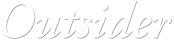






 © José Campoy
© José Campoy
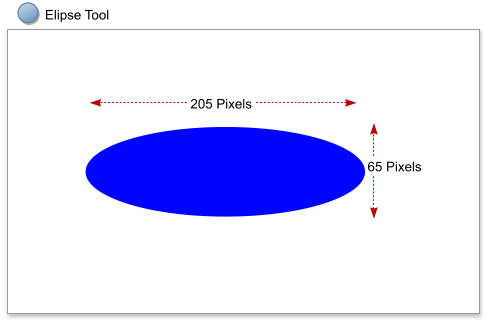
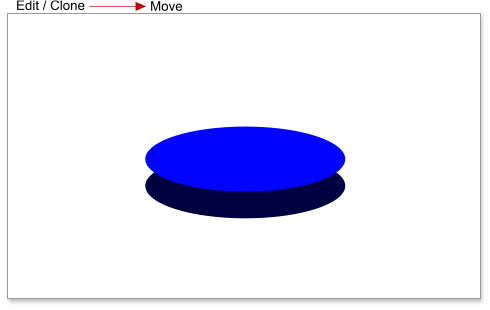
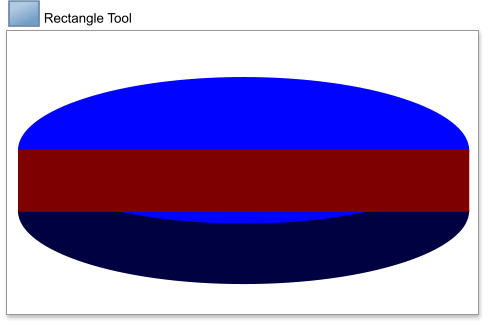
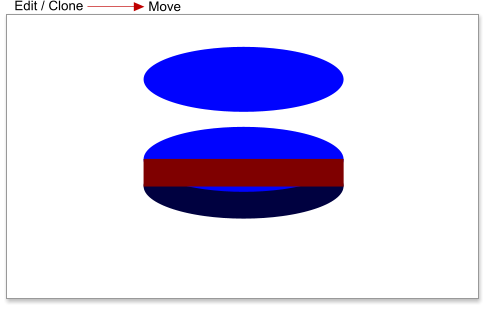
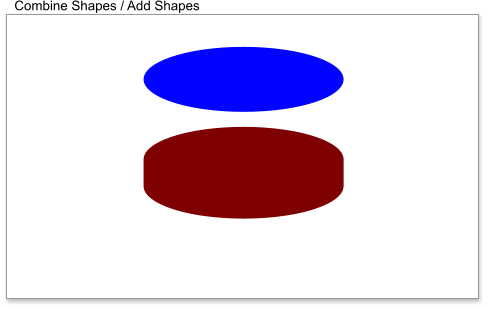
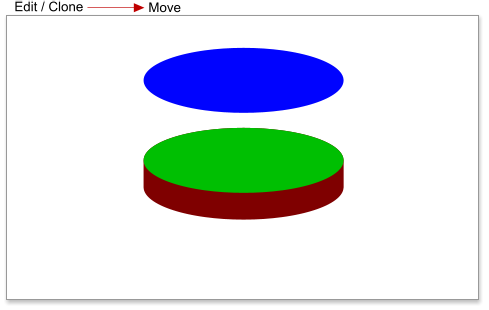
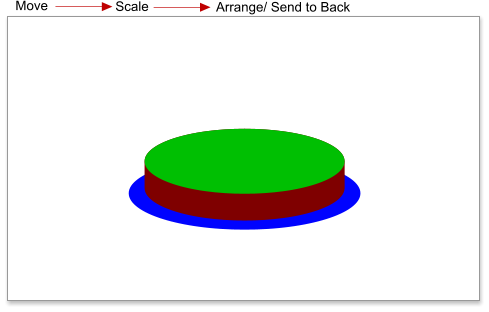
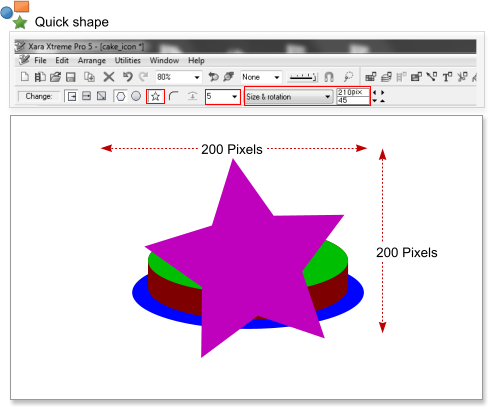
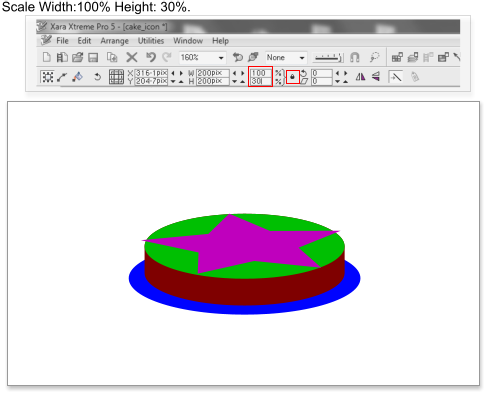
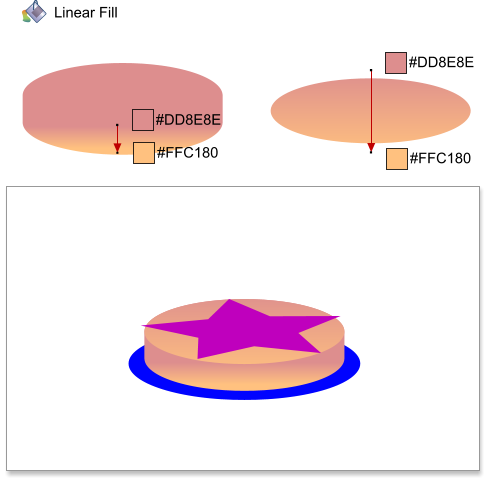
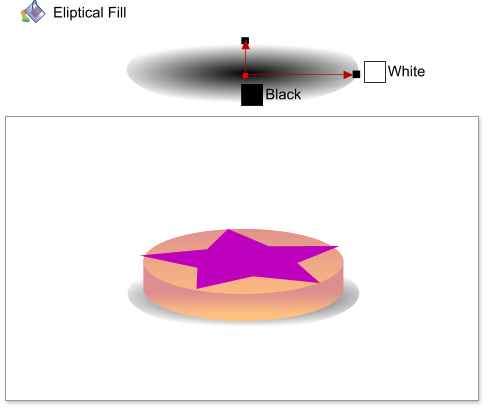
 Ellipse Tool
Ellipse Tool
 Elliptical Fill
Elliptical Fill











