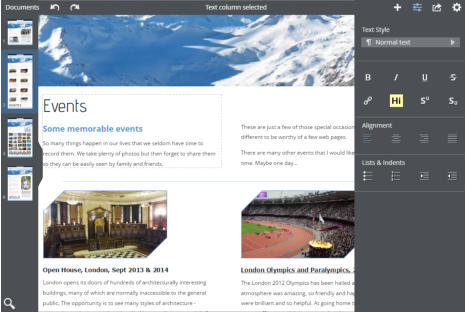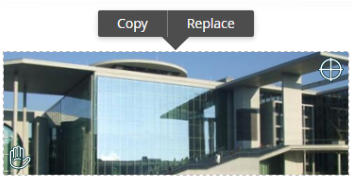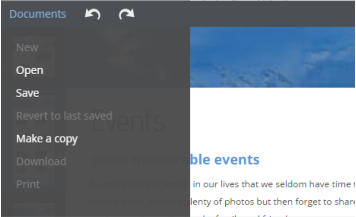
thinking outside the box

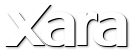
XARA TUTORIAL
Text here...
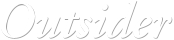



Editing
Editing the text and images on your website or document is very easy. To edit the text I simply click or tap on the text, which places a caret and displays a slide-in panel of text controls. The text controls side panel shown on the right appears automatically on wide screens. For narrow screens such as tablets, it’s necessary to click the properties control button on the top bar to show or hide it.. The text editor supports a wide range of key shortcuts, a list of these can be found in the Settings menu. Xara Online Designer showing the website, with thumbnails of all pages down the left and controls at the top You can replace ‘simple photos’ in this version. ‘Simple photos’ are plain images on the page that are not grouped, inline, or with attributes such as outlines, shadows, etc. (support for these will come later.) You can replace images in three ways: Drag and drop an image file from your File Explorer onto the image, or click the image and select the ‘Replace’ menu where you can either select a file from your local disc, or pick the image from your cloud drive. Note - When uploading an image from your local computer the image is resized before upload to be HD resolution (which is usually more than enough for any website). This speeds up the upload process. If your photos are stored in Google Drive, Dropbox or OneDrive, it’s recommended to select from ‘cloud drive’ which will only take a second or two even for full resolution images. When you select a simple image you get two adjustment controls that appear in the top right and bottom left corner. You can drag on these controls to adjust the size and rotation of the image within the frame (top right control) and to adjust the position within the frame (the bottom left hand control). You will see a faint version of the whole image as you drag to show the extent of the full un-cropped image. This is similar to the fill tool in the desktop Web Designer / Designer Pro and is particularly useful for images that are an unusual aspect ratio, such as the following example. Editing a pictureNavigation
On both touch and mouse systems, you can push pages around (scroll) by simply dragging anywhere on the page - even on non-selected objects. When over selected text (where a drag would normally select some text) you can press the mouse center button (the wheel) and drag. On the left are the page thumbnails; simply click a page to scroll to that page. For longer documents, scroll the page thumbnail area using the mouse wheel, or dragging on the thumbnail. You can hide and show the thumbnail panel by sliding left / right on it, or just tapping the projecting ‘drag handle’. For responsive website designs that have a main website and a mobile variant, as with the desktop Web Designer / Designer Pro, editing the content in one variant will update it in the other variant, assuming it’s been ‘live shared’ across both variants. To see the mobile variant, select Settings and then select the Mobile variant.Saving
The document you are editing is on Xara servers in the cloud. When you click Save (Documents menu, top left) or type Ctrl+S, it saves the document back to your cloud drive and will be synced back to your cloud drive on your Windows computer (providing you have your cloud drive sync utility running on your desktop computer). If you have the file open in the desktop Xara Designer program, it will be opened in the desktop version. Similarly, if you have the same file open in the desktop version of Web Designer or Designer Pro on your Windows computer, do a Save operation to your cloud drive and it will be synced to the cloud, and from there to the Xara server and into the Xara Online Designer editor. So you can edit your document in the cloud or on the desktop, click Save in either and the other will be updated a few seconds later! To save a copy (like Save As) first select ‘Make a copy’ then you can ‘Save’ to any cloud drive location. The Documents menu showing the Save and ‘Make a copy’ options


Ultra-Fast Creation of Websites and Documents with Easy Online Editing