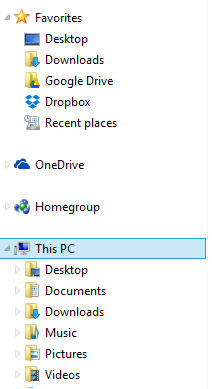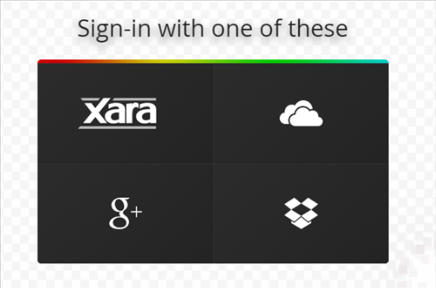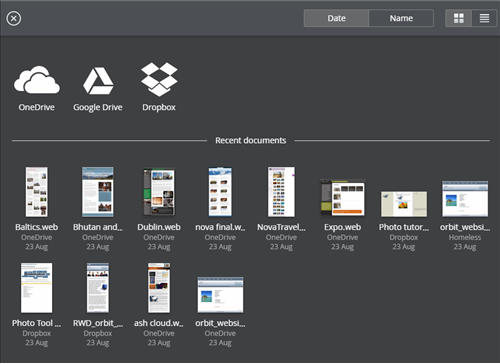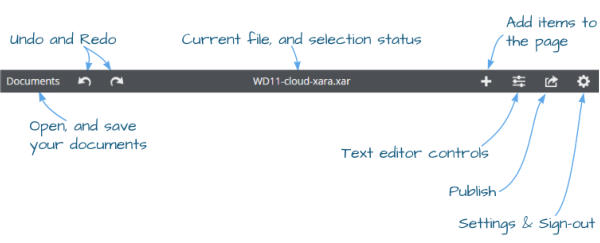
thinking outside the box

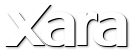
XARA TUTORIAL
Text here...
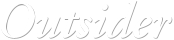



Getting Started
First, you will need some online file storage – Xara works with Dropbox (2GB free), Google Drive (15GB free) and OneDrive (15GB free). You will need to download the relevant desktop application for one of these, install it and set up your account (nb OneDrive is pre-installed with Windows 8.1 and 10, but you will need to download it for Windows 7 and 8). Each of these services creates a folder or location on your local hard disc that is mirrored online ‘in the cloud’ so you can share the files with others, and it is that which Online Designer accesses. Screenshot showing Google Drive, Dropbox and OneDrive in my windows File Explorer Now let’s get started with Xara Online Designer. For this tutorial, I am using OneDrive but whichever you choose, start by opening it on your computer, create a folder called ‘Websites’ and then drag your Xara website file into it. Note: Dragging the file from another folder into the OneDrive folder on your computer will move it into the new folder, out of the original. If you want to keep the original copy, then it’s better to copy / paste the file from the original folder to the OneDrive (or Dropbox or Google Drive) folder. Now go to cloud.xara.com and click the Xara sign-in option and enter the username and password you used to purchase Web Designer 11 or Designer Pro X11. (Select the Forgot Password option if you need us to send you a reminder). Note: Once you’ve signed in this way and given permission for access to OneDrive, Dropbox or Google Drive, then in future you can sign-in using your Dropbox, Google Drive or OneDrive credentials. Sign-in using your Xara, OneDrive, Google Drive or Dropbox sign-in details Once signed in you will be taken to the file picker where you can open any Xara .web or .xar file that you have saved in Dropbox, Google Drive or OneDrive. The first time you access these you will be asked to grant permission to access your files, this is because you will be accessing and editing your files from within those accounts. For the future, you won’t need to enter your username and password if you are already signed into your cloud drive. File picker showing the cloud drive services supported with a list of recently opened files The files in the File Picker can be sorted by date or name and they can be viewed as icons or as a list format, which also enables you to sort by file size. You can zoom the thumbnails to be larger or smaller, using the Ctrl + mouse wheel. On a touch device just pinch zoom. I saved my file in OneDrive, so I click the OneDrive icon and navigate to the folder that contains my website file. Simply click to open the file in the Xara Online Designer editor. The controls are very simple, with just a few buttons along the top bar. Press Esc to clear any selection, or tap on the background. Xara Online Designer controls


Ultra-Fast Creation of Websites and Documents with Easy Online Editing