
thinking outside the box

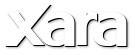
XARA TUTORIAL
Text here...
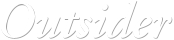



Website Variants
Although the two variants (mobile and desktop) share the same content, they do not share the same customized attributes for the stretchy, sticky and animated objects, so you will need to customize the mobile variant as required. It’s not normal to use stretchy items on mobile designs, because mobile devices are both narrow and fixed size. You can make things sticky and animations work fine on mobile pages. See the finished webpageAdvanced
Making a footer sticky or the line stretchy is a little more complicated. This is because the footer is a grouped object. It’s necessary to ungroup this in order to make the thin rule stretchy. On the Polar template the footer consists of an invisible white rectangle that can be deleted, leaving only the thin rule (I made that stretchy) and the footer text. I moved the rule to be much closer to the text. Set all of them to be 'Position on page > Footer'. This means they stick to the bottom edge of the page as it changes size with more text added. You can test this by dragging the bottom page edge down, and you'll see the footer remains in the same position relative to the bottom edge. Also these three items had Push set on them so they push down as the text grows above.Conclusion
It's surprisingly easy to add modern effects to your website. Most of these are a simple one-click effects. e.g. the mouse-over effects, the reveal animation and stretchy items. You just select the item, bring up the dialog, select the animation, sticky or stretch option and click OK. It couldn't be any easier - and as with everything about Web Designer and Designer Pro it’s all done without any programming, scripting, HTML or CSS. No other web design software can do this so easily!












