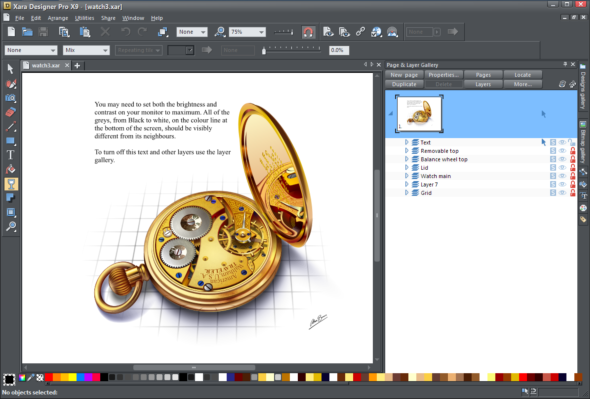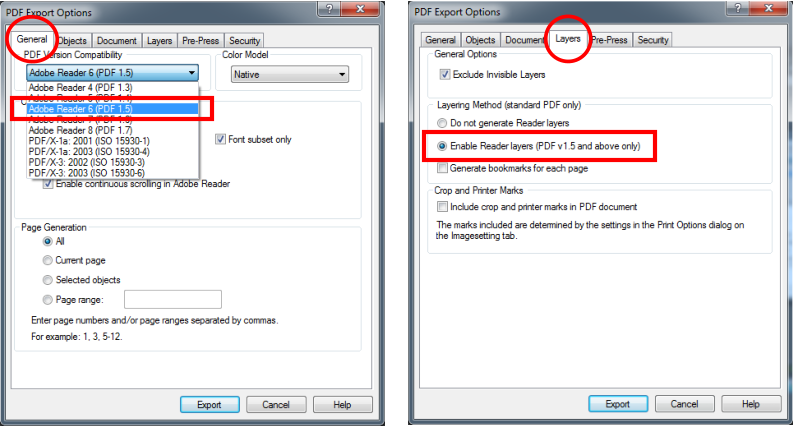
thinking outside the box
Working with Layers

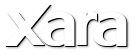
XARA TUTORIAL
Text here...
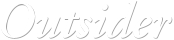




Using Layers in PDF documents
Layers are useful for producing overlays. For example on a floor plan of a building, you might have overlays showing the lights, power outlets, and
plumbing. By putting such items on named layers you can easily show or hide them. It’s also great for producing a cut away illustration as you just hide
the layers you don’t want to be seen. When saving a document as a PDF, you can select to enable layers in your PDF document, and so then using the
Layers control in PDF reader you can turn the layers on or off. To enable layers in your PDF file: When exporting as a PDF, select the Advanced option
on the export screen, and then choose Adobe Reader 6 or higher (PDF version 1.5 or higher) from the PDF Version list. And then on the Layers tab of the
same dialog, select the 'Enable Reader layers.' option. When you view your PDF file in Adobe Reader there is a Layers control available.
Example of Layers
To view a more complex example of layers, select the vertical Designs Gallery tab on the right and select the folder icon of Example Illustrations then
Xara Example drawings 1 to open it and see many drawings. Double click the ‘Watch 3’ drawing to open it then open the Page & Layer Gallery to see
how it has been created on layers. If you hide some of the layers you can see inside of the watch.
Watch 3 in Example Illustrations makes good use of layers
For more tutorials by Xara and third parties, check out our Resource index, which offers a searchable and browsable list of movies and tutorials created
by Xara and third parties.