New Widgets - One of the highlights of Xara Designer Pro 7 ’s new website design capabilities, are the new Eyecatcher Widgets , which can be found in the redesigned and greatly simplified Designs Gallery . These are pre-programmed widgets that let you create sophisticated slide show effects or a variety of Zoom image effects as
shown in the example below. Customizing the widgets with your own photos is easy. Drag one of the widgets onto the
page, double click to open an edit window), make your changes and press the Save disc icon on the Infobar to save
your changes and you are in business!
These new widgets are very impressive and add a sophisticated and professional quality to your website. As new
widgets and new content is created, it will be downloaded and added the the Designs Gallery automatically if you
are connected to the Internet.
Favicons - Small things come in big packages as the saying goes. One of the more frequent questions in the Xara Website Design Chat forum on TalkGraphics is How do I create those little logos you see on the tabs in my web browser? Well those cute little 16 x 16 pixel icons are called “favicons ” and Xara Designer 7 makes creating one and
adding it to your website almost too easy. Just create a square graphic, name it favicon and leave it on the side of
the page. The size does not matter. Xara automatically converts your design into an .ico file (it does not even need
to be a bitmap, a group of vector objects works just fine), resizes it to 16 x 16 pixels, and adds it to your website.
Brilliant!
New Publish Dialog - There are lots of new time-saving goodies in the lower area of the Website Properties > Publish tabbed section. Enter your website URL and Xara generates a Site Map when you export your site. Site Maps make it easier for search engines to find your site and identify the content. And we do want our site and content to
be found!
Click More Info to learn about the including your page in the User Gallery.
Explore Web Space acts like a mini FTP program and lets you manage your web files on your host’s servers.If you check 'Include My Website in the User Gallery ', a link to your site is sent to Xara for possible inclusion in
Xara's and MAGIX's list of links to websites created with V7. And every link helps!
For new users . You can save many different site profiles. This is helpful for managing multiple FTP info and saving individual passwords (not recommended if you are sharing a computer at work). Re-publish Changed Files Only is a
big time saver when you make small changes.
Redesigned Preview Web Browser - The totally redesigned browser preview is a joy to use. You may never want to leave! You can preview your page or site in any of your installed browsers. You can switch to full screen. And you can
navigate to your Home page or go forward and backward a page in your site. It’s the perfect preview browser!
Professionally Designed Web Templates - Some of us are design challenged and could not draw a straight line with the new Straight Line Tool ! (By the way, the Pen Tool is history. Gone. Vanished and banished! Three cheers!). But
take heart. Xara Designer 7 has a treasure chest of professionally designed templates, buttons, navigation bars,
icons, (I could name all the contents but you can read the list as well as I can), all of which can help you create head
turning, eye catching, websites. You can customize and modify most of the templates and contents to suit your
needs and taste.
If you drag any of these items (buttons, headers, etc.) onto a template page, you will be asked if you want to match
the template’s colors. Say, yep, and the colors of your imported object will magically change to match your current
color scheme. Great for the color challenged.
Intelligent Headers, Footers, and Watermarks - This is a good time to cover this new improvement. My buttons at the bottom of the page are repeating objects. Now when I edit any repeating object, it automatically updates on all
other pages (unless I tell Xara to Stop Updating - Arrange menu). But the buttons are also now treated as Footers.
Not only Footers, but Intelligent Footers. The orange spacer rectangle over the middle button is how I used to space
these buttons at the bottom of the page. But now if I make the page longer or shorter, the buttons magically move
up or down and maintain the same distance. That’s intelligent. And this works with headers, and watermarks you
place in the center of your page. Good bye spacers.
© Gary Priester
Mouse over the image to see the
incredible detail of this pocket
watch illustration by Alan Burns.
Xara
recommends
image size for
zoom be 768 x
1024 for portrait
orientation and
768 x 576 for
landscape.
Landscape
Cloud Tint
Zoom Effect
Create a
square
graphic and
add the name
favicon.
Designer 7
does the rest.
Click the
push pin icon
to keep any
gallery open.
Drag a title
bar onto the
page to float
a gallery




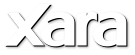
 New Widgets - One of the highlights of Xara Designer Pro 7’s new website design capabilities, are the new
Eyecatcher Widgets, which can be found in the redesigned and greatly simplified Designs Gallery. These are pre-
programmed widgets that let you create sophisticated slide show effects or a variety of Zoom image effects as
shown in the example below. Customizing the widgets with your own photos is easy. Drag one of the widgets onto the
page, double click to open an edit window), make your changes and press the Save disc icon on the Infobar to save
your changes and you are in business!
These new widgets are very impressive and add a sophisticated and professional quality to your website. As new
widgets and new content is created, it will be downloaded and added the the Designs Gallery automatically if you
are connected to the Internet.
Favicons - Small things come in big packages as the saying goes. One of the more frequent questions in the Xara
Website Design Chat forum on TalkGraphics is How do I create those little logos you see on the tabs in my web
browser? Well those cute little 16 x 16 pixel icons are called “favicons” and Xara Designer 7 makes creating one and
adding it to your website almost too easy. Just create a square graphic, name it favicon and leave it on the side of
the page. The size does not matter. Xara automatically converts your design into an .ico file (it does not even need
to be a bitmap, a group of vector objects works just fine), resizes it to 16 x 16 pixels, and adds it to your website.
Brilliant!
New Publish Dialog - There are lots of new time-saving goodies in the lower area of the Website Properties >
Publish tabbed section. Enter your website URL and Xara generates a Site Map when you export your site. Site Maps
make it easier for search engines to find your site and identify the content. And we do want our site and content to
be found!
Click More Info to learn about the including your page in the User Gallery.
Explore Web Space acts like a mini FTP program and lets you manage your web files on your host’s servers.
If you check 'Include My Website in the User Gallery', a link to your site is sent to Xara for possible inclusion in
Xara's and MAGIX's list of links to websites created with V7. And every link helps!
For new users. You can save many different site profiles. This is helpful for managing multiple FTP info and saving
individual passwords (not recommended if you are sharing a computer at work). Re-publish Changed Files Only is a
big time saver when you make small changes.
Redesigned Preview Web Browser - The totally redesigned browser preview is a joy to use. You may never want to
leave! You can preview your page or site in any of your installed browsers. You can switch to full screen. And you can
navigate to your Home page or go forward and backward a page in your site. It’s the perfect preview browser!
Professionally Designed Web Templates - Some of us are design challenged and could not draw a straight line with
the new Straight Line Tool! (By the way, the Pen Tool is history. Gone. Vanished and banished! Three cheers!). But
take heart. Xara Designer 7 has a treasure chest of professionally designed templates, buttons, navigation bars,
icons, (I could name all the contents but you can read the list as well as I can), all of which can help you create head
turning, eye catching, websites. You can customize and modify most of the templates and contents to suit your
needs and taste.
If you drag any of these items (buttons, headers, etc.) onto a template page, you will be asked if you want to match
the template’s colors. Say, yep, and the colors of your imported object will magically change to match your current
color scheme. Great for the color challenged.
Intelligent Headers, Footers, and Watermarks - This is a good time to cover this new improvement. My buttons at
the bottom of the page are repeating objects. Now when I edit any repeating object, it automatically updates on all
other pages (unless I tell Xara to Stop Updating - Arrange menu). But the buttons are also now treated as Footers.
Not only Footers, but Intelligent Footers. The orange spacer rectangle over the middle button is how I used to space
these buttons at the bottom of the page. But now if I make the page longer or shorter, the buttons magically move
up or down and maintain the same distance. That’s intelligent. And this works with headers, and watermarks you
place in the center of your page. Good bye spacers.
New Widgets - One of the highlights of Xara Designer Pro 7’s new website design capabilities, are the new
Eyecatcher Widgets, which can be found in the redesigned and greatly simplified Designs Gallery. These are pre-
programmed widgets that let you create sophisticated slide show effects or a variety of Zoom image effects as
shown in the example below. Customizing the widgets with your own photos is easy. Drag one of the widgets onto the
page, double click to open an edit window), make your changes and press the Save disc icon on the Infobar to save
your changes and you are in business!
These new widgets are very impressive and add a sophisticated and professional quality to your website. As new
widgets and new content is created, it will be downloaded and added the the Designs Gallery automatically if you
are connected to the Internet.
Favicons - Small things come in big packages as the saying goes. One of the more frequent questions in the Xara
Website Design Chat forum on TalkGraphics is How do I create those little logos you see on the tabs in my web
browser? Well those cute little 16 x 16 pixel icons are called “favicons” and Xara Designer 7 makes creating one and
adding it to your website almost too easy. Just create a square graphic, name it favicon and leave it on the side of
the page. The size does not matter. Xara automatically converts your design into an .ico file (it does not even need
to be a bitmap, a group of vector objects works just fine), resizes it to 16 x 16 pixels, and adds it to your website.
Brilliant!
New Publish Dialog - There are lots of new time-saving goodies in the lower area of the Website Properties >
Publish tabbed section. Enter your website URL and Xara generates a Site Map when you export your site. Site Maps
make it easier for search engines to find your site and identify the content. And we do want our site and content to
be found!
Click More Info to learn about the including your page in the User Gallery.
Explore Web Space acts like a mini FTP program and lets you manage your web files on your host’s servers.
If you check 'Include My Website in the User Gallery', a link to your site is sent to Xara for possible inclusion in
Xara's and MAGIX's list of links to websites created with V7. And every link helps!
For new users. You can save many different site profiles. This is helpful for managing multiple FTP info and saving
individual passwords (not recommended if you are sharing a computer at work). Re-publish Changed Files Only is a
big time saver when you make small changes.
Redesigned Preview Web Browser - The totally redesigned browser preview is a joy to use. You may never want to
leave! You can preview your page or site in any of your installed browsers. You can switch to full screen. And you can
navigate to your Home page or go forward and backward a page in your site. It’s the perfect preview browser!
Professionally Designed Web Templates - Some of us are design challenged and could not draw a straight line with
the new Straight Line Tool! (By the way, the Pen Tool is history. Gone. Vanished and banished! Three cheers!). But
take heart. Xara Designer 7 has a treasure chest of professionally designed templates, buttons, navigation bars,
icons, (I could name all the contents but you can read the list as well as I can), all of which can help you create head
turning, eye catching, websites. You can customize and modify most of the templates and contents to suit your
needs and taste.
If you drag any of these items (buttons, headers, etc.) onto a template page, you will be asked if you want to match
the template’s colors. Say, yep, and the colors of your imported object will magically change to match your current
color scheme. Great for the color challenged.
Intelligent Headers, Footers, and Watermarks - This is a good time to cover this new improvement. My buttons at
the bottom of the page are repeating objects. Now when I edit any repeating object, it automatically updates on all
other pages (unless I tell Xara to Stop Updating - Arrange menu). But the buttons are also now treated as Footers.
Not only Footers, but Intelligent Footers. The orange spacer rectangle over the middle button is how I used to space
these buttons at the bottom of the page. But now if I make the page longer or shorter, the buttons magically move
up or down and maintain the same distance. That’s intelligent. And this works with headers, and watermarks you
place in the center of your page. Good bye spacers.
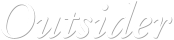
 © Gary Priester
© Gary Priester








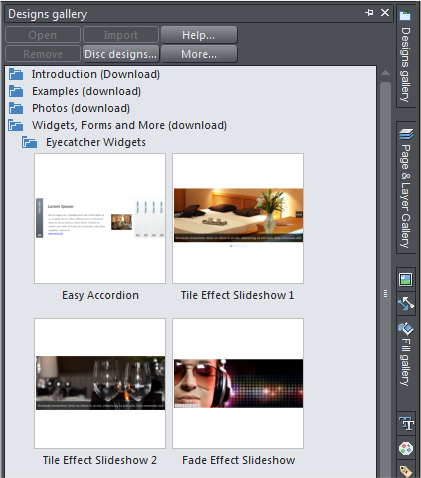 Mouse over the image to see the
incredible detail of this pocket
watch illustration by Alan Burns.
Xara
recommends
image size for
zoom be 768 x
1024 for portrait
orientation and
768 x 576 for
landscape.
Landscape
Cloud Tint
Zoom Effect
Create a
square
graphic and
add the name
favicon.
Designer 7
does the rest.
Mouse over the image to see the
incredible detail of this pocket
watch illustration by Alan Burns.
Xara
recommends
image size for
zoom be 768 x
1024 for portrait
orientation and
768 x 576 for
landscape.
Landscape
Cloud Tint
Zoom Effect
Create a
square
graphic and
add the name
favicon.
Designer 7
does the rest.
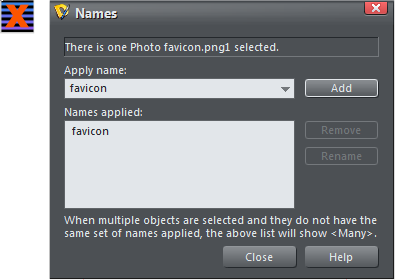
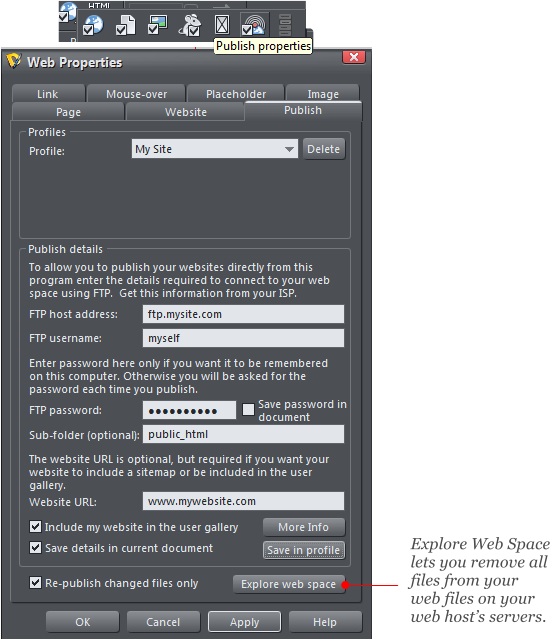

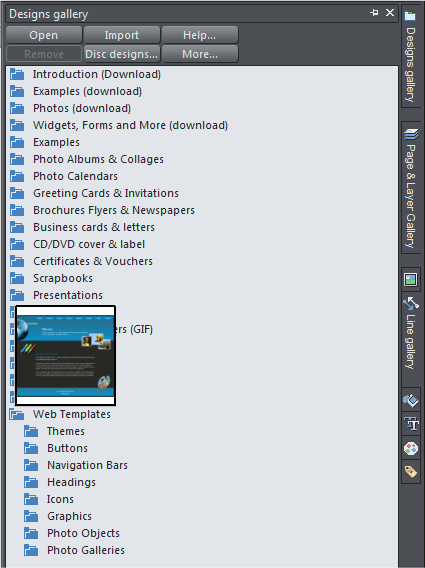

 Click the
push pin icon
to keep any
gallery open.
Drag a title
bar onto the
page to float
a gallery
Click the
push pin icon
to keep any
gallery open.
Drag a title
bar onto the
page to float
a gallery














