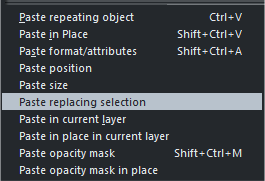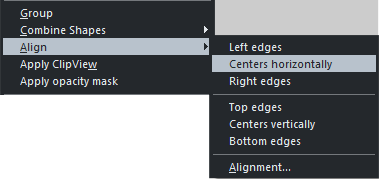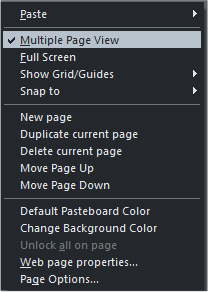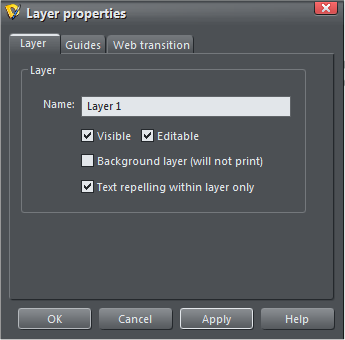



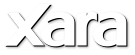
 Intelligent Headers and Footers - If a repeating object is placed close to the top or the bottom of the page, and the
page is resized, the repeating objects will automatically retain their relationship to the top or bottom of the page.
This also works with web pages.
Improved Object Embedding into Flowing Text. Now you can have text repel around an object or objects and have
the object flow with the text area. So if you edit or resize the text area, the repellent objects will keep their
position within the text area. If you anchor an object to the text, a small anchor symbol appears to remind you the
object is anchored.
By default, in the Text Repelling & Anchoring dialog, text repels equal distance to the height you specify. But if you
press the padlock icon, you can set each distance independently. In the settings above the text offsets 12 pixels
horizontally and 0px vertically.
New Paste Options - The Paste function has been greatly expanded as you
can see by the Paste fly out menu options on the Infobar as well as the new
Edit > Paste fly out menu. Some of these options are now available as well
when you right click on the page or on an object.
The first and last three paste options are fairly self explanatory, but here is
an explanation of the other new Paste options. Paste Position: is good for
replacing one object with another in the exact same position. Copy the
object you want to replace, select the replacing object and press Paste
Position, the selected object moves to the same position as the copied
object. Paste Size: Is similar to Paste Position. The object you copy resizes a selection to the same size as the one
copied. Paste Replacing Selection: Pastes the copied or cut selection and replaces the new selection. The best way
to see how these new options work is to try them out.
Quick Align - Right click on two or more selected objects and you will see a new Quick Align fly out menu. If you
need more options, press Alignment to open the full Alignment menu.
Multiple Page View - Xara Designer 7 Pro offers two ways to view multi-page
documents and websites. You can view one page at a time and use the Page and
Layer Gallery to navigate to a different page, or select Multiple Page View and
scroll up and down through your entire site or document. Single Page View is the
default for web documents. On the other hand, print documents default to multiple
page view.
Simply right click on the page and click Multiple Page View to switch.
Context Sensitive Menus - Most fly out menus have been enhanced. Now when you
right click on any object, more context sensitive options are available. Go ahead and
try a few. I’ll wait...
Repelling Objects On Layers no longer need disrupt text on the MouseOff or Layer 1 layers. Select Text Repelling
Within Layer Only in the Layer Properties dialog. This also prevents text in layers above the current layer from
repelling text on the current layer. Thank you Xara! My sanity is restored.
I think I have covered all of the non-web related features. So, let’s move right along to website improvements and
Xara-Point Presentations. (Attn: Microsoft - Xara-Point is my description and not that of Magix or Xara.)
Intelligent Headers and Footers - If a repeating object is placed close to the top or the bottom of the page, and the
page is resized, the repeating objects will automatically retain their relationship to the top or bottom of the page.
This also works with web pages.
Improved Object Embedding into Flowing Text. Now you can have text repel around an object or objects and have
the object flow with the text area. So if you edit or resize the text area, the repellent objects will keep their
position within the text area. If you anchor an object to the text, a small anchor symbol appears to remind you the
object is anchored.
By default, in the Text Repelling & Anchoring dialog, text repels equal distance to the height you specify. But if you
press the padlock icon, you can set each distance independently. In the settings above the text offsets 12 pixels
horizontally and 0px vertically.
New Paste Options - The Paste function has been greatly expanded as you
can see by the Paste fly out menu options on the Infobar as well as the new
Edit > Paste fly out menu. Some of these options are now available as well
when you right click on the page or on an object.
The first and last three paste options are fairly self explanatory, but here is
an explanation of the other new Paste options. Paste Position: is good for
replacing one object with another in the exact same position. Copy the
object you want to replace, select the replacing object and press Paste
Position, the selected object moves to the same position as the copied
object. Paste Size: Is similar to Paste Position. The object you copy resizes a selection to the same size as the one
copied. Paste Replacing Selection: Pastes the copied or cut selection and replaces the new selection. The best way
to see how these new options work is to try them out.
Quick Align - Right click on two or more selected objects and you will see a new Quick Align fly out menu. If you
need more options, press Alignment to open the full Alignment menu.
Multiple Page View - Xara Designer 7 Pro offers two ways to view multi-page
documents and websites. You can view one page at a time and use the Page and
Layer Gallery to navigate to a different page, or select Multiple Page View and
scroll up and down through your entire site or document. Single Page View is the
default for web documents. On the other hand, print documents default to multiple
page view.
Simply right click on the page and click Multiple Page View to switch.
Context Sensitive Menus - Most fly out menus have been enhanced. Now when you
right click on any object, more context sensitive options are available. Go ahead and
try a few. I’ll wait...
Repelling Objects On Layers no longer need disrupt text on the MouseOff or Layer 1 layers. Select Text Repelling
Within Layer Only in the Layer Properties dialog. This also prevents text in layers above the current layer from
repelling text on the current layer. Thank you Xara! My sanity is restored.
I think I have covered all of the non-web related features. So, let’s move right along to website improvements and
Xara-Point Presentations. (Attn: Microsoft - Xara-Point is my description and not that of Magix or Xara.)
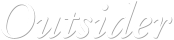
 © Gary Priester
© Gary Priester









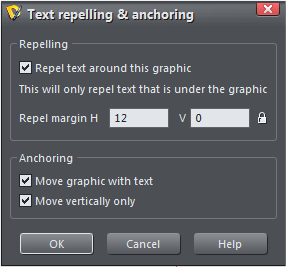
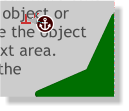 A small dark red
anchor icon
indicates an
anchored object.
A small dark red
anchor icon
indicates an
anchored object.

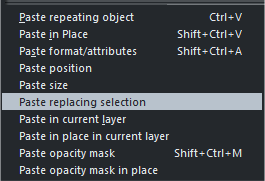
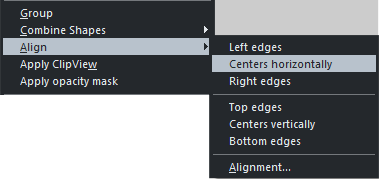
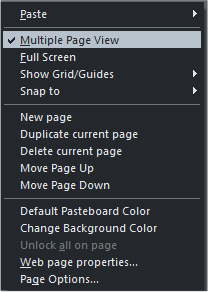
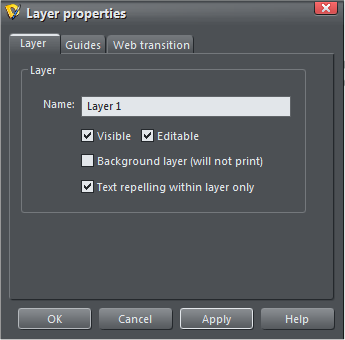





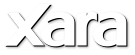
 Intelligent Headers and Footers - If a repeating object is placed close to the top or the bottom of the page, and the
page is resized, the repeating objects will automatically retain their relationship to the top or bottom of the page.
This also works with web pages.
Improved Object Embedding into Flowing Text. Now you can have text repel around an object or objects and have
the object flow with the text area. So if you edit or resize the text area, the repellent objects will keep their
position within the text area. If you anchor an object to the text, a small anchor symbol appears to remind you the
object is anchored.
By default, in the Text Repelling & Anchoring dialog, text repels equal distance to the height you specify. But if you
press the padlock icon, you can set each distance independently. In the settings above the text offsets 12 pixels
horizontally and 0px vertically.
New Paste Options - The Paste function has been greatly expanded as you
can see by the Paste fly out menu options on the Infobar as well as the new
Edit > Paste fly out menu. Some of these options are now available as well
when you right click on the page or on an object.
The first and last three paste options are fairly self explanatory, but here is
an explanation of the other new Paste options. Paste Position: is good for
replacing one object with another in the exact same position. Copy the
object you want to replace, select the replacing object and press Paste
Position, the selected object moves to the same position as the copied
object. Paste Size: Is similar to Paste Position. The object you copy resizes a selection to the same size as the one
copied. Paste Replacing Selection: Pastes the copied or cut selection and replaces the new selection. The best way
to see how these new options work is to try them out.
Quick Align - Right click on two or more selected objects and you will see a new Quick Align fly out menu. If you
need more options, press Alignment to open the full Alignment menu.
Multiple Page View - Xara Designer 7 Pro offers two ways to view multi-page
documents and websites. You can view one page at a time and use the Page and
Layer Gallery to navigate to a different page, or select Multiple Page View and
scroll up and down through your entire site or document. Single Page View is the
default for web documents. On the other hand, print documents default to multiple
page view.
Simply right click on the page and click Multiple Page View to switch.
Context Sensitive Menus - Most fly out menus have been enhanced. Now when you
right click on any object, more context sensitive options are available. Go ahead and
try a few. I’ll wait...
Repelling Objects On Layers no longer need disrupt text on the MouseOff or Layer 1 layers. Select Text Repelling
Within Layer Only in the Layer Properties dialog. This also prevents text in layers above the current layer from
repelling text on the current layer. Thank you Xara! My sanity is restored.
I think I have covered all of the non-web related features. So, let’s move right along to website improvements and
Xara-Point Presentations. (Attn: Microsoft - Xara-Point is my description and not that of Magix or Xara.)
Intelligent Headers and Footers - If a repeating object is placed close to the top or the bottom of the page, and the
page is resized, the repeating objects will automatically retain their relationship to the top or bottom of the page.
This also works with web pages.
Improved Object Embedding into Flowing Text. Now you can have text repel around an object or objects and have
the object flow with the text area. So if you edit or resize the text area, the repellent objects will keep their
position within the text area. If you anchor an object to the text, a small anchor symbol appears to remind you the
object is anchored.
By default, in the Text Repelling & Anchoring dialog, text repels equal distance to the height you specify. But if you
press the padlock icon, you can set each distance independently. In the settings above the text offsets 12 pixels
horizontally and 0px vertically.
New Paste Options - The Paste function has been greatly expanded as you
can see by the Paste fly out menu options on the Infobar as well as the new
Edit > Paste fly out menu. Some of these options are now available as well
when you right click on the page or on an object.
The first and last three paste options are fairly self explanatory, but here is
an explanation of the other new Paste options. Paste Position: is good for
replacing one object with another in the exact same position. Copy the
object you want to replace, select the replacing object and press Paste
Position, the selected object moves to the same position as the copied
object. Paste Size: Is similar to Paste Position. The object you copy resizes a selection to the same size as the one
copied. Paste Replacing Selection: Pastes the copied or cut selection and replaces the new selection. The best way
to see how these new options work is to try them out.
Quick Align - Right click on two or more selected objects and you will see a new Quick Align fly out menu. If you
need more options, press Alignment to open the full Alignment menu.
Multiple Page View - Xara Designer 7 Pro offers two ways to view multi-page
documents and websites. You can view one page at a time and use the Page and
Layer Gallery to navigate to a different page, or select Multiple Page View and
scroll up and down through your entire site or document. Single Page View is the
default for web documents. On the other hand, print documents default to multiple
page view.
Simply right click on the page and click Multiple Page View to switch.
Context Sensitive Menus - Most fly out menus have been enhanced. Now when you
right click on any object, more context sensitive options are available. Go ahead and
try a few. I’ll wait...
Repelling Objects On Layers no longer need disrupt text on the MouseOff or Layer 1 layers. Select Text Repelling
Within Layer Only in the Layer Properties dialog. This also prevents text in layers above the current layer from
repelling text on the current layer. Thank you Xara! My sanity is restored.
I think I have covered all of the non-web related features. So, let’s move right along to website improvements and
Xara-Point Presentations. (Attn: Microsoft - Xara-Point is my description and not that of Magix or Xara.)
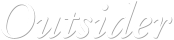
 © Gary Priester
© Gary Priester









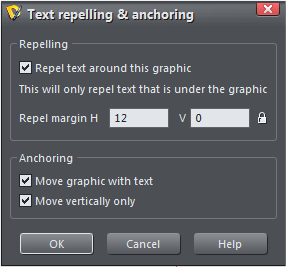
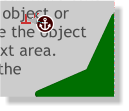 A small dark red
anchor icon
indicates an
anchored object.
A small dark red
anchor icon
indicates an
anchored object.