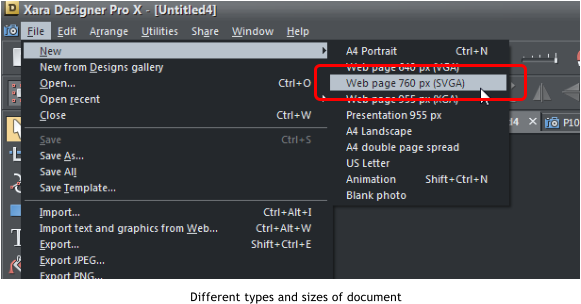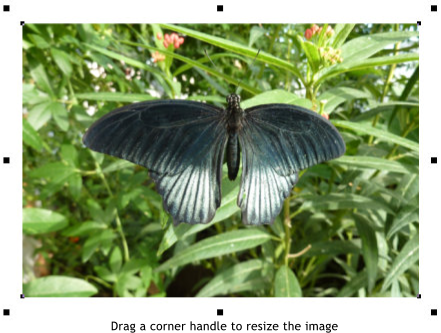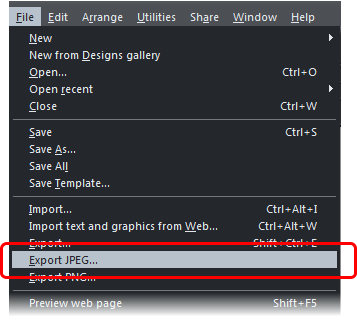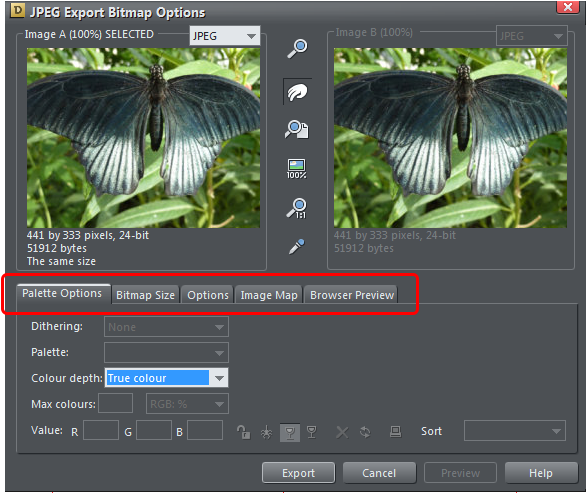



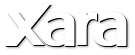

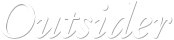

© Xara Group Limited
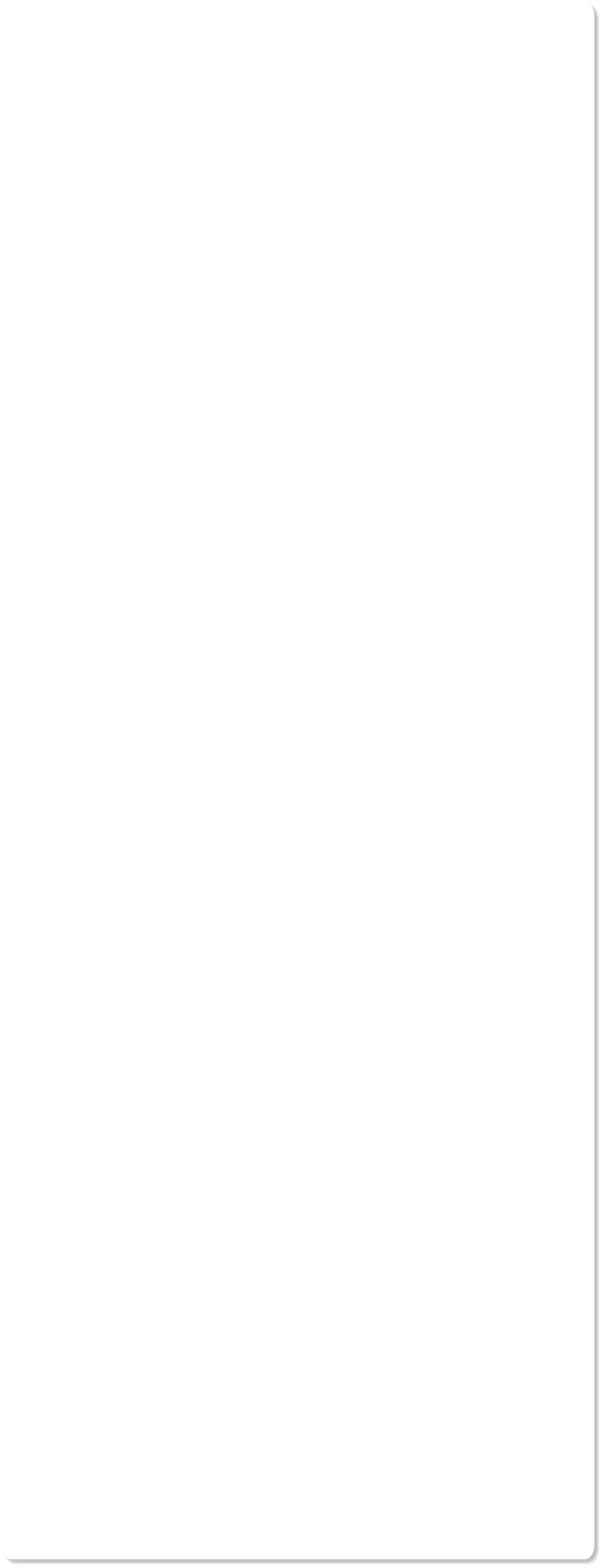
Photo Formats
Cameras usually save images as a JPEG, using the file extension JPG, which is a compressed file format that provides a small file size with high quality results. Some people like to process their files as a RAW (or TIFF or PNG which are other lossless formats). The older TIFF format is a high quality format
results. Some people like to process their files as a RAW (or TIFF or PNG which are other lossless formats). The older TIFF format is a high quality format mostly used for commercial print work but has largely been superseded by PNG. Professional photographers will take their photos in RAW but the
mostly used for commercial print work but has largely been superseded by PNG. Professional photographers will take their photos in RAW but the problem is their file size, making working with them cumbersome and slow. For the vast majority of users JPG is the better format, and indistinguishable
problem is their file size, making working with them cumbersome and slow. For the vast majority of users JPG is the better format, and indistinguishable from RAW, especially with Xara's non-destructive editing (see below). But Xara can import and handle just about all photo formats.
Non Destructive Photo Editing
The JPG image from your camera is saved in a compressed lossy format. The term lossy is used to describe the compression algorithm that produces a
from RAW, especially with Xara's non-destructive editing (see below). But Xara can import and handle just about all photo formats.
Non Destructive Photo Editing
The JPG image from your camera is saved in a compressed lossy format. The term lossy is used to describe the compression algorithm that produces a file that is not identical to the original. With most photo editors, every time you edit your photo - whether that be by cropping, enhancing or simply
file that is not identical to the original. With most photo editors, every time you edit your photo - whether that be by cropping, enhancing or simply rotating it - it will lose quality. Each time you save the image it compresses it again, with added slight distortions, therefore this is sometimes referred
rotating it - it will lose quality. Each time you save the image it compresses it again, with added slight distortions, therefore this is sometimes referred to as destructive editing (a small amount of picture fidelity is destroyed each time you load /save).
to as destructive editing (a small amount of picture fidelity is destroyed each time you load /save). The good news is that you can use Xara Photo & Graphic Designer or Designer Pro to easily edit your JPEG photos and save back the modified JPEG and
The good news is that you can use Xara Photo & Graphic Designer or Designer Pro to easily edit your JPEG photos and save back the modified JPEG and unlike most photo editors, you can do this multiple times without additional loss of quality, even though the JPEG format is a lossy format. That's
unlike most photo editors, you can do this multiple times without additional loss of quality, even though the JPEG format is a lossy format. That's because Xara is able to save your edits in a lossless way, along with the original photo.
Photo Document Types and Resolution
With Xara Photo & Graphic Designer or Designer Pro you can create many types of documents - websites, print documents, photos and animation. There
are some behavioural differences depending on the document type. For example, you can drag the bottom edge of a web page document (as these can
because Xara is able to save your edits in a lossless way, along with the original photo.
Photo Document Types and Resolution
With Xara Photo & Graphic Designer or Designer Pro you can create many types of documents - websites, print documents, photos and animation. There
are some behavioural differences depending on the document type. For example, you can drag the bottom edge of a web page document (as these can be any length) but you can’t resize print documents in this way (they are typically fixed size, such as A4). Print documents show dimensions in inches or
be any length) but you can’t resize print documents in this way (they are typically fixed size, such as A4). Print documents show dimensions in inches or centimeters, whereas web and photo documents show measurements in pixels.
Photo documents don't have a page background - it's just the photo and they are designed for full resolution photo editing, whereas photos on other
centimeters, whereas web and photo documents show measurements in pixels.
Photo documents don't have a page background - it's just the photo and they are designed for full resolution photo editing, whereas photos on other documents, such as web and print documents, are automatically reduced in resolution because you wouldn't want to upload full resolution images due to
their large size. Most photos now are much higher resolution than is necessary on a web page or even print document.
Saving a Photo as a Certain Pixel Size
This is very quick and simple to do - simply drop your photo onto the title bar in Xara Photo & Graphic Designer or Designer Pro to open the
documents, such as web and print documents, are automatically reduced in resolution because you wouldn't want to upload full resolution images due to
their large size. Most photos now are much higher resolution than is necessary on a web page or even print document.
Saving a Photo as a Certain Pixel Size
This is very quick and simple to do - simply drop your photo onto the title bar in Xara Photo & Graphic Designer or Designer Pro to open the photo in a new photo document, then in the Selector tool either drag a corner handle to resize the image, or enter the required width or height
into the "W" or "H" field on the InfoBar. Then export it as a JPG. (File -> Export JPEG) When exporting your photo there are many additional
photo in a new photo document, then in the Selector tool either drag a corner handle to resize the image, or enter the required width or height
into the "W" or "H" field on the InfoBar. Then export it as a JPG. (File -> Export JPEG) When exporting your photo there are many additional options such as the palette and quality of the image when you click on the Settings... button.
options such as the palette and quality of the image when you click on the Settings... button.
 results. Some people like to process their files as a RAW (or TIFF or PNG which are other lossless formats). The older TIFF format is a high quality format
results. Some people like to process their files as a RAW (or TIFF or PNG which are other lossless formats). The older TIFF format is a high quality format mostly used for commercial print work but has largely been superseded by PNG. Professional photographers will take their photos in RAW but the
mostly used for commercial print work but has largely been superseded by PNG. Professional photographers will take their photos in RAW but the problem is their file size, making working with them cumbersome and slow. For the vast majority of users JPG is the better format, and indistinguishable
problem is their file size, making working with them cumbersome and slow. For the vast majority of users JPG is the better format, and indistinguishable from RAW, especially with Xara's non-destructive editing (see below). But Xara can import and handle just about all photo formats.
Non Destructive Photo Editing
The JPG image from your camera is saved in a compressed lossy format. The term lossy is used to describe the compression algorithm that produces a
from RAW, especially with Xara's non-destructive editing (see below). But Xara can import and handle just about all photo formats.
Non Destructive Photo Editing
The JPG image from your camera is saved in a compressed lossy format. The term lossy is used to describe the compression algorithm that produces a file that is not identical to the original. With most photo editors, every time you edit your photo - whether that be by cropping, enhancing or simply
file that is not identical to the original. With most photo editors, every time you edit your photo - whether that be by cropping, enhancing or simply rotating it - it will lose quality. Each time you save the image it compresses it again, with added slight distortions, therefore this is sometimes referred
rotating it - it will lose quality. Each time you save the image it compresses it again, with added slight distortions, therefore this is sometimes referred to as destructive editing (a small amount of picture fidelity is destroyed each time you load /save).
to as destructive editing (a small amount of picture fidelity is destroyed each time you load /save). The good news is that you can use Xara Photo & Graphic Designer or Designer Pro to easily edit your JPEG photos and save back the modified JPEG and
The good news is that you can use Xara Photo & Graphic Designer or Designer Pro to easily edit your JPEG photos and save back the modified JPEG and unlike most photo editors, you can do this multiple times without additional loss of quality, even though the JPEG format is a lossy format. That's
unlike most photo editors, you can do this multiple times without additional loss of quality, even though the JPEG format is a lossy format. That's because Xara is able to save your edits in a lossless way, along with the original photo.
Photo Document Types and Resolution
With Xara Photo & Graphic Designer or Designer Pro you can create many types of documents - websites, print documents, photos and animation. There
are some behavioural differences depending on the document type. For example, you can drag the bottom edge of a web page document (as these can
because Xara is able to save your edits in a lossless way, along with the original photo.
Photo Document Types and Resolution
With Xara Photo & Graphic Designer or Designer Pro you can create many types of documents - websites, print documents, photos and animation. There
are some behavioural differences depending on the document type. For example, you can drag the bottom edge of a web page document (as these can be any length) but you can’t resize print documents in this way (they are typically fixed size, such as A4). Print documents show dimensions in inches or
be any length) but you can’t resize print documents in this way (they are typically fixed size, such as A4). Print documents show dimensions in inches or centimeters, whereas web and photo documents show measurements in pixels.
Photo documents don't have a page background - it's just the photo and they are designed for full resolution photo editing, whereas photos on other
centimeters, whereas web and photo documents show measurements in pixels.
Photo documents don't have a page background - it's just the photo and they are designed for full resolution photo editing, whereas photos on other documents, such as web and print documents, are automatically reduced in resolution because you wouldn't want to upload full resolution images due to
their large size. Most photos now are much higher resolution than is necessary on a web page or even print document.
Saving a Photo as a Certain Pixel Size
This is very quick and simple to do - simply drop your photo onto the title bar in Xara Photo & Graphic Designer or Designer Pro to open the
documents, such as web and print documents, are automatically reduced in resolution because you wouldn't want to upload full resolution images due to
their large size. Most photos now are much higher resolution than is necessary on a web page or even print document.
Saving a Photo as a Certain Pixel Size
This is very quick and simple to do - simply drop your photo onto the title bar in Xara Photo & Graphic Designer or Designer Pro to open the photo in a new photo document, then in the Selector tool either drag a corner handle to resize the image, or enter the required width or height
into the "W" or "H" field on the InfoBar. Then export it as a JPG. (File -> Export JPEG) When exporting your photo there are many additional
photo in a new photo document, then in the Selector tool either drag a corner handle to resize the image, or enter the required width or height
into the "W" or "H" field on the InfoBar. Then export it as a JPG. (File -> Export JPEG) When exporting your photo there are many additional options such as the palette and quality of the image when you click on the Settings... button.
options such as the palette and quality of the image when you click on the Settings... button.