



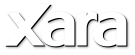
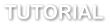 Select the Enhance Photos tool and now I will manually make the adjustments to the color control. I can change the brightness, contrast, color
saturation, photo temperature and the blur or sharpness. I will change the brightness and the contrast. You will now see that it has changed the entire
unmasked area but it has left me with a rather obvious lighter area between the land and sky.
The lighter un-masked foreground
However, by using the Transparency tool with the default setting of ‘graduated’ I can achieve a graduated blend of the new enhanced
foreground over the original darker image to blend the foreground and background. With my unmasked area still selected, I select the
Transparency tool and drag a line across the area that I want to blend. Having the gradient going from bottom left top right will make the
graduated fade work best as that is the direction of the area that I want to blend. I can select and move either end of this graduated transparency
arrow to change its transparency area.
Blending the foreground and background
So here’s my final picture compared with the original which shows that I have successfully brightened it up and enhanced the area where it was
previously over-exposed.
To save your final image, select File > Save. Your adjusted photo will be saved along with a copy of the original in a Master’s folder. At any time you can
open the modified photo and make further changes or undo changes and even restore the original unmodified photo.
Xara Photo & Graphic Designer and Xara Designer Pro incorporate a fast and non-destructive set of photo tools that include:
•
Enhance Photos, which you can use for a quick crop, adjust etc
•
Clip, which provides more advanced cropping options
•
Clone, a quick and easy way of removing and replacing unwanted objects in your images
•
Red Eye Removal, which, as its name suggests, reduces and removes red eyes in your photos taken with flash photography
•
Content Aware Photo Resize, which allows you to stretch or squash photos without distortion, retaining the photo’s natural proportions
•
Brightness Levels dialog, which can lighten or darken a whole image or just parts of it
•
Panorama, an easy and invaluable way to combine up to 6 photographs into a single wide-angled high resolution panorama
•
Perspective Correction, this can automatically correct common perspective defects in a photo
•
EXIF, which shows the embedded EXIF value of a JPEG image.
Select the Enhance Photos tool and now I will manually make the adjustments to the color control. I can change the brightness, contrast, color
saturation, photo temperature and the blur or sharpness. I will change the brightness and the contrast. You will now see that it has changed the entire
unmasked area but it has left me with a rather obvious lighter area between the land and sky.
The lighter un-masked foreground
However, by using the Transparency tool with the default setting of ‘graduated’ I can achieve a graduated blend of the new enhanced
foreground over the original darker image to blend the foreground and background. With my unmasked area still selected, I select the
Transparency tool and drag a line across the area that I want to blend. Having the gradient going from bottom left top right will make the
graduated fade work best as that is the direction of the area that I want to blend. I can select and move either end of this graduated transparency
arrow to change its transparency area.
Blending the foreground and background
So here’s my final picture compared with the original which shows that I have successfully brightened it up and enhanced the area where it was
previously over-exposed.
To save your final image, select File > Save. Your adjusted photo will be saved along with a copy of the original in a Master’s folder. At any time you can
open the modified photo and make further changes or undo changes and even restore the original unmodified photo.
Xara Photo & Graphic Designer and Xara Designer Pro incorporate a fast and non-destructive set of photo tools that include:
•
Enhance Photos, which you can use for a quick crop, adjust etc
•
Clip, which provides more advanced cropping options
•
Clone, a quick and easy way of removing and replacing unwanted objects in your images
•
Red Eye Removal, which, as its name suggests, reduces and removes red eyes in your photos taken with flash photography
•
Content Aware Photo Resize, which allows you to stretch or squash photos without distortion, retaining the photo’s natural proportions
•
Brightness Levels dialog, which can lighten or darken a whole image or just parts of it
•
Panorama, an easy and invaluable way to combine up to 6 photographs into a single wide-angled high resolution panorama
•
Perspective Correction, this can automatically correct common perspective defects in a photo
•
EXIF, which shows the embedded EXIF value of a JPEG image.
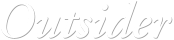




 © Xara Group 2011
© Xara Group 2011

 Before
After
Before
After







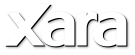
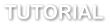 Select the Enhance Photos tool and now I will manually make the adjustments to the color control. I can change the brightness, contrast, color
saturation, photo temperature and the blur or sharpness. I will change the brightness and the contrast. You will now see that it has changed the entire
unmasked area but it has left me with a rather obvious lighter area between the land and sky.
The lighter un-masked foreground
However, by using the Transparency tool with the default setting of ‘graduated’ I can achieve a graduated blend of the new enhanced
foreground over the original darker image to blend the foreground and background. With my unmasked area still selected, I select the
Transparency tool and drag a line across the area that I want to blend. Having the gradient going from bottom left top right will make the
graduated fade work best as that is the direction of the area that I want to blend. I can select and move either end of this graduated transparency
arrow to change its transparency area.
Blending the foreground and background
So here’s my final picture compared with the original which shows that I have successfully brightened it up and enhanced the area where it was
previously over-exposed.
To save your final image, select File > Save. Your adjusted photo will be saved along with a copy of the original in a Master’s folder. At any time you can
open the modified photo and make further changes or undo changes and even restore the original unmodified photo.
Xara Photo & Graphic Designer and Xara Designer Pro incorporate a fast and non-destructive set of photo tools that include:
•
Enhance Photos, which you can use for a quick crop, adjust etc
•
Clip, which provides more advanced cropping options
•
Clone, a quick and easy way of removing and replacing unwanted objects in your images
•
Red Eye Removal, which, as its name suggests, reduces and removes red eyes in your photos taken with flash photography
•
Content Aware Photo Resize, which allows you to stretch or squash photos without distortion, retaining the photo’s natural proportions
•
Brightness Levels dialog, which can lighten or darken a whole image or just parts of it
•
Panorama, an easy and invaluable way to combine up to 6 photographs into a single wide-angled high resolution panorama
•
Perspective Correction, this can automatically correct common perspective defects in a photo
•
EXIF, which shows the embedded EXIF value of a JPEG image.
Select the Enhance Photos tool and now I will manually make the adjustments to the color control. I can change the brightness, contrast, color
saturation, photo temperature and the blur or sharpness. I will change the brightness and the contrast. You will now see that it has changed the entire
unmasked area but it has left me with a rather obvious lighter area between the land and sky.
The lighter un-masked foreground
However, by using the Transparency tool with the default setting of ‘graduated’ I can achieve a graduated blend of the new enhanced
foreground over the original darker image to blend the foreground and background. With my unmasked area still selected, I select the
Transparency tool and drag a line across the area that I want to blend. Having the gradient going from bottom left top right will make the
graduated fade work best as that is the direction of the area that I want to blend. I can select and move either end of this graduated transparency
arrow to change its transparency area.
Blending the foreground and background
So here’s my final picture compared with the original which shows that I have successfully brightened it up and enhanced the area where it was
previously over-exposed.
To save your final image, select File > Save. Your adjusted photo will be saved along with a copy of the original in a Master’s folder. At any time you can
open the modified photo and make further changes or undo changes and even restore the original unmodified photo.
Xara Photo & Graphic Designer and Xara Designer Pro incorporate a fast and non-destructive set of photo tools that include:
•
Enhance Photos, which you can use for a quick crop, adjust etc
•
Clip, which provides more advanced cropping options
•
Clone, a quick and easy way of removing and replacing unwanted objects in your images
•
Red Eye Removal, which, as its name suggests, reduces and removes red eyes in your photos taken with flash photography
•
Content Aware Photo Resize, which allows you to stretch or squash photos without distortion, retaining the photo’s natural proportions
•
Brightness Levels dialog, which can lighten or darken a whole image or just parts of it
•
Panorama, an easy and invaluable way to combine up to 6 photographs into a single wide-angled high resolution panorama
•
Perspective Correction, this can automatically correct common perspective defects in a photo
•
EXIF, which shows the embedded EXIF value of a JPEG image.
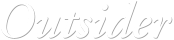




 © Xara Group 2011
© Xara Group 2011

 Before
After
Before
After









