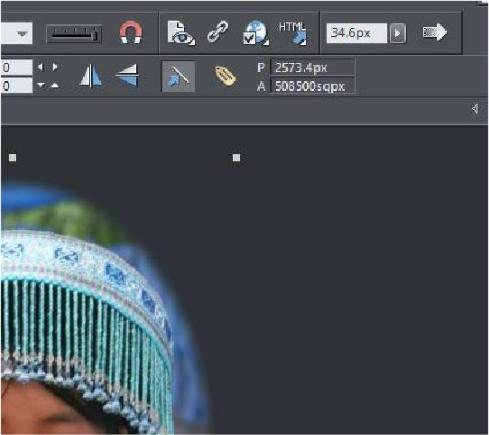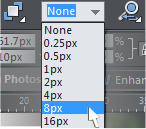



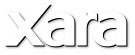
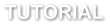 I want to keep the shape that I have drawn and delete the rest of the photo so I select the Window menu and Invert Mask so now the circle is the only
area of the photo covered by the mask. I then select the Delete key to delete the unwanted area. The program asks me if I want to delete the masked
object - or the mask. So I confirm that I want to delete the object. Now all of the unwanted bits of the photo have gone. I will now enlarge the photo
by dragging the corner handle.
Now I can enhance the photo even further. I will 'feather' the edges to give a vignette effect, so I adjust the Feather slider until the required effect is
achieved. For this photo it is 34.6 pixels.
Alternatively I could add a solid outline. So I'll undo that and set the line widget to 8 pixels.
And I can change the color of my line to blue by holding down Shift and clicking a
blue color on the color line at the bottom of my document.
To save your final image, select File > Save. Your adjusted photo will be saved along with a copy of the original in a Master's folder. At any time you can
open the modified photo and make further changes or undo changes and even restore the original unmodified photo.
I want to keep the shape that I have drawn and delete the rest of the photo so I select the Window menu and Invert Mask so now the circle is the only
area of the photo covered by the mask. I then select the Delete key to delete the unwanted area. The program asks me if I want to delete the masked
object - or the mask. So I confirm that I want to delete the object. Now all of the unwanted bits of the photo have gone. I will now enlarge the photo
by dragging the corner handle.
Now I can enhance the photo even further. I will 'feather' the edges to give a vignette effect, so I adjust the Feather slider until the required effect is
achieved. For this photo it is 34.6 pixels.
Alternatively I could add a solid outline. So I'll undo that and set the line widget to 8 pixels.
And I can change the color of my line to blue by holding down Shift and clicking a
blue color on the color line at the bottom of my document.
To save your final image, select File > Save. Your adjusted photo will be saved along with a copy of the original in a Master's folder. At any time you can
open the modified photo and make further changes or undo changes and even restore the original unmodified photo.
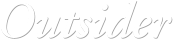




 © Xara Group 2011
© Xara Group 2011

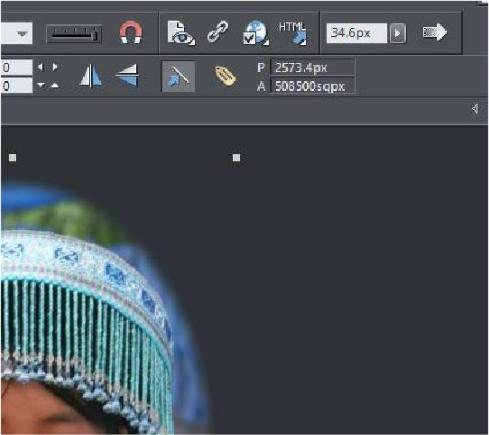

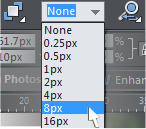





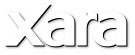
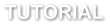 I want to keep the shape that I have drawn and delete the rest of the photo so I select the Window menu and Invert Mask so now the circle is the only
area of the photo covered by the mask. I then select the Delete key to delete the unwanted area. The program asks me if I want to delete the masked
object - or the mask. So I confirm that I want to delete the object. Now all of the unwanted bits of the photo have gone. I will now enlarge the photo
by dragging the corner handle.
Now I can enhance the photo even further. I will 'feather' the edges to give a vignette effect, so I adjust the Feather slider until the required effect is
achieved. For this photo it is 34.6 pixels.
Alternatively I could add a solid outline. So I'll undo that and set the line widget to 8 pixels.
And I can change the color of my line to blue by holding down Shift and clicking a
blue color on the color line at the bottom of my document.
To save your final image, select File > Save. Your adjusted photo will be saved along with a copy of the original in a Master's folder. At any time you can
open the modified photo and make further changes or undo changes and even restore the original unmodified photo.
I want to keep the shape that I have drawn and delete the rest of the photo so I select the Window menu and Invert Mask so now the circle is the only
area of the photo covered by the mask. I then select the Delete key to delete the unwanted area. The program asks me if I want to delete the masked
object - or the mask. So I confirm that I want to delete the object. Now all of the unwanted bits of the photo have gone. I will now enlarge the photo
by dragging the corner handle.
Now I can enhance the photo even further. I will 'feather' the edges to give a vignette effect, so I adjust the Feather slider until the required effect is
achieved. For this photo it is 34.6 pixels.
Alternatively I could add a solid outline. So I'll undo that and set the line widget to 8 pixels.
And I can change the color of my line to blue by holding down Shift and clicking a
blue color on the color line at the bottom of my document.
To save your final image, select File > Save. Your adjusted photo will be saved along with a copy of the original in a Master's folder. At any time you can
open the modified photo and make further changes or undo changes and even restore the original unmodified photo.
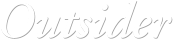




 © Xara Group 2011
© Xara Group 2011