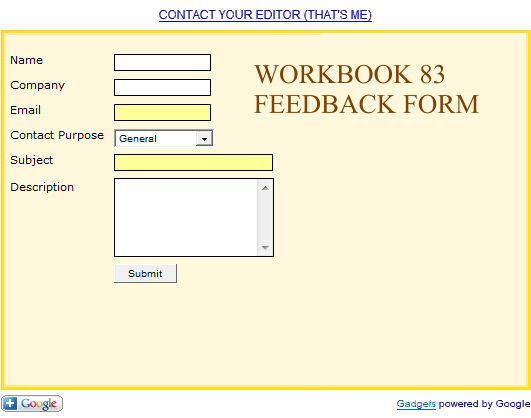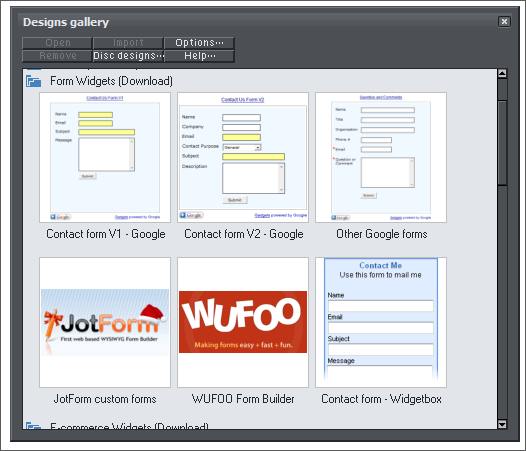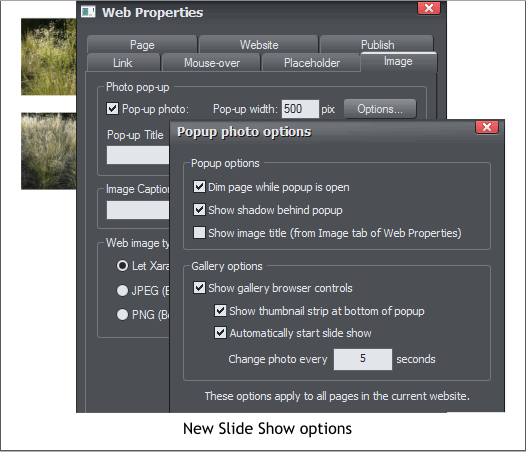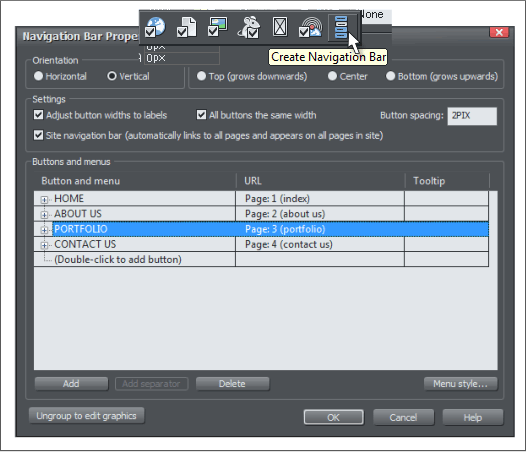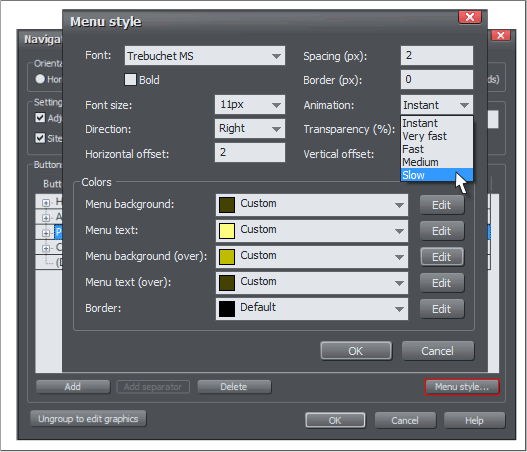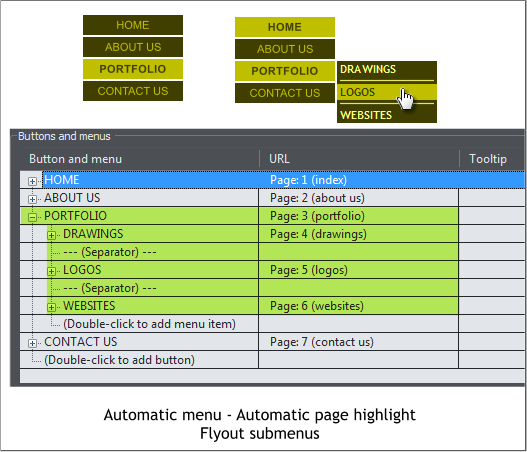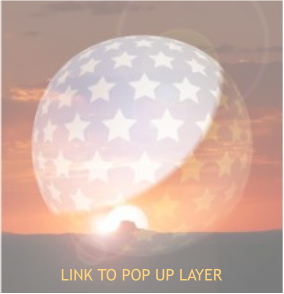


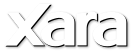
 The real hot button in the new Website Properties fly out menu is the last one: Create Navigation Bar. Simply put, you can now
create one master button, with mouse over effect, and let Designer Pro 6 create a button bar for your entire website. With fly out
or drop down sub-menus. The basic dialog is shown above with four main pages.
Press Menu Style and you can customize the fly out or drop down menus to match your original buttons. The auto-generated fly out
and drop down menu buttons can only be rectangular and can only have a solid color fill. Buttons can expand to fit different text
lengths.
In the Designer Pro 6 Buttons and Menu dialog, you can rename the text for your page buttons, add links both internal, external,
and add sub-menus. And as with the Page and Layer Gallery, you can drag and drop a page to a new location. You can add a
“Separator” between buttons on the sub-menus as shown above on the right.
Here is a working example of a button bar created with Xara Designer Pro 6. The HOME and PAGE 2-6 buttons link to
the appropriate pages in this Tutorial.
The PAGE 7 button has three fly out sub menus. A Contact button that links to my e-mail address, a link to Xara.com
and a link to a pop up layer. Go ahead and try it out.
Notice too that PAGE 7, the page you are currently on, is highlighted. If this button bar were on all the pages, the
highlight would change to indicate the current page.
Also notice, if you will, that the pop up photo linked to from the PAGE 7 fly out is transparent and shows the text
and buttons beneath. Try doing this in any other application. And not only that, you can still select the buttons under the pop up
photo. Awesome? You bet!
Form Widgets Want to add a form to your website? Piece of cake! I added the form above simply by modifying one of the Form
Widgets found in the Designs Gallery. It works. Try it out. If you use your real e-mail address I will respond. And one of the best
things is you get an actual preview of how the form will look right on the page. No more vague gray placeholder rectangles.
Xara Designer Pro 6 has more Widgets than you could shake a stick at. You can add widgets for Facebook and Twitter, YouTube
videos, Picasa Galleries, PayPal, Google, Amazon.com, shopit, and cartfly e-commerce Widgets. There are widgets for Google search,
NY Times headlines, famous quotations, Skype buttons. Even something called N
Mouse over this clock (It’s another widget).
Slide Shows You asked for slide shows. Xara Designer Pro 6 gives them to you. And it couldn’t be easier. Drag a photo or group of
photos onto the page, resize them, check Pop-up Photo, set a width size, and click Options.
In the Pop-up Photo Options dialog select your options, including Automatically Start Slide Show, get your pop corn and sit back and
enjoy the show.
Here’s a link to a slide show on my website that was created in minutes in Designer Pro 6. (Close the slide show browser window to
return).
The real hot button in the new Website Properties fly out menu is the last one: Create Navigation Bar. Simply put, you can now
create one master button, with mouse over effect, and let Designer Pro 6 create a button bar for your entire website. With fly out
or drop down sub-menus. The basic dialog is shown above with four main pages.
Press Menu Style and you can customize the fly out or drop down menus to match your original buttons. The auto-generated fly out
and drop down menu buttons can only be rectangular and can only have a solid color fill. Buttons can expand to fit different text
lengths.
In the Designer Pro 6 Buttons and Menu dialog, you can rename the text for your page buttons, add links both internal, external,
and add sub-menus. And as with the Page and Layer Gallery, you can drag and drop a page to a new location. You can add a
“Separator” between buttons on the sub-menus as shown above on the right.
Here is a working example of a button bar created with Xara Designer Pro 6. The HOME and PAGE 2-6 buttons link to
the appropriate pages in this Tutorial.
The PAGE 7 button has three fly out sub menus. A Contact button that links to my e-mail address, a link to Xara.com
and a link to a pop up layer. Go ahead and try it out.
Notice too that PAGE 7, the page you are currently on, is highlighted. If this button bar were on all the pages, the
highlight would change to indicate the current page.
Also notice, if you will, that the pop up photo linked to from the PAGE 7 fly out is transparent and shows the text
and buttons beneath. Try doing this in any other application. And not only that, you can still select the buttons under the pop up
photo. Awesome? You bet!
Form Widgets Want to add a form to your website? Piece of cake! I added the form above simply by modifying one of the Form
Widgets found in the Designs Gallery. It works. Try it out. If you use your real e-mail address I will respond. And one of the best
things is you get an actual preview of how the form will look right on the page. No more vague gray placeholder rectangles.
Xara Designer Pro 6 has more Widgets than you could shake a stick at. You can add widgets for Facebook and Twitter, YouTube
videos, Picasa Galleries, PayPal, Google, Amazon.com, shopit, and cartfly e-commerce Widgets. There are widgets for Google search,
NY Times headlines, famous quotations, Skype buttons. Even something called N
Mouse over this clock (It’s another widget).
Slide Shows You asked for slide shows. Xara Designer Pro 6 gives them to you. And it couldn’t be easier. Drag a photo or group of
photos onto the page, resize them, check Pop-up Photo, set a width size, and click Options.
In the Pop-up Photo Options dialog select your options, including Automatically Start Slide Show, get your pop corn and sit back and
enjoy the show.
Here’s a link to a slide show on my website that was created in minutes in Designer Pro 6. (Close the slide show browser window to
return).
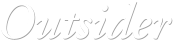







 © Gary Priester 2010
© Gary Priester 2010
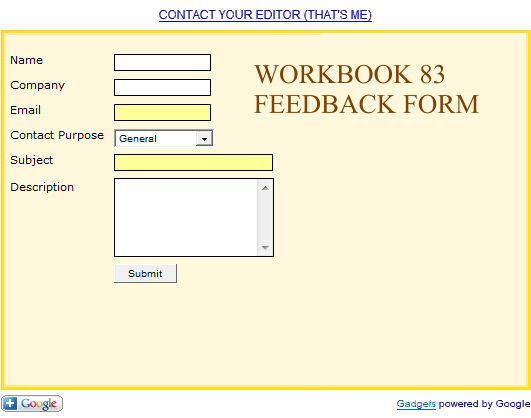
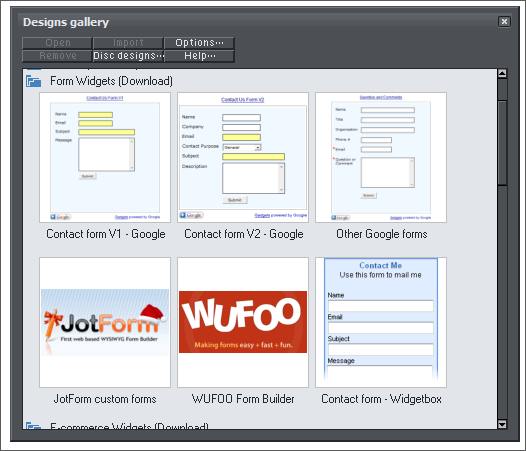
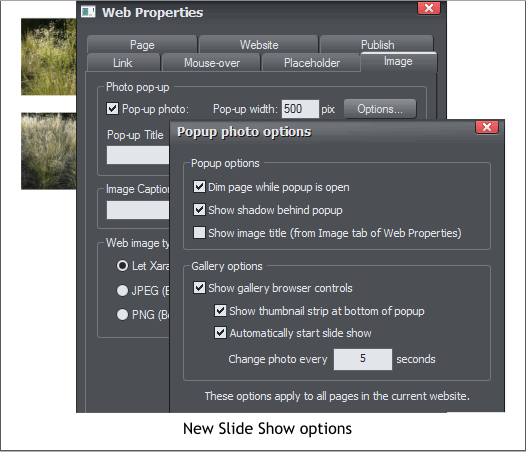








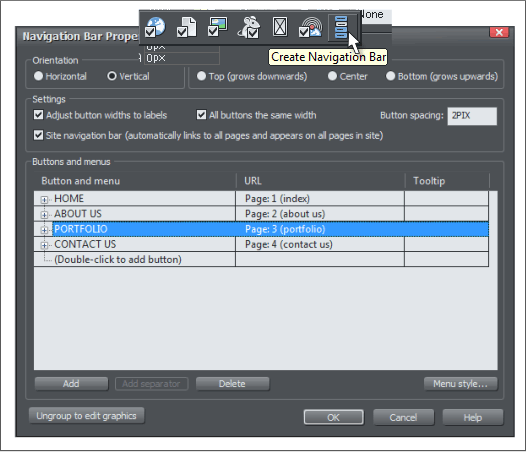
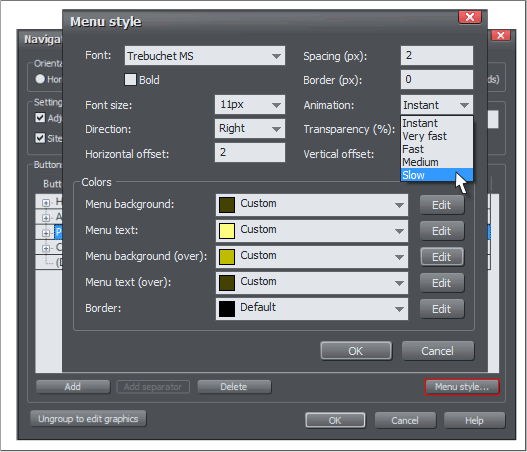
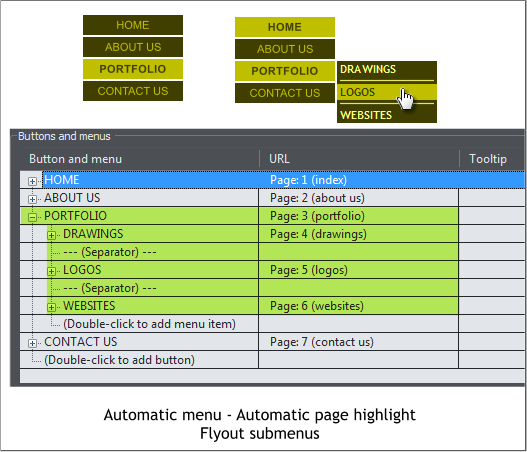






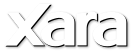
 The real hot button in the new Website Properties fly out menu is the last one: Create Navigation Bar. Simply put, you can now
create one master button, with mouse over effect, and let Designer Pro 6 create a button bar for your entire website. With fly out
or drop down sub-menus. The basic dialog is shown above with four main pages.
Press Menu Style and you can customize the fly out or drop down menus to match your original buttons. The auto-generated fly out
and drop down menu buttons can only be rectangular and can only have a solid color fill. Buttons can expand to fit different text
lengths.
In the Designer Pro 6 Buttons and Menu dialog, you can rename the text for your page buttons, add links both internal, external,
and add sub-menus. And as with the Page and Layer Gallery, you can drag and drop a page to a new location. You can add a
“Separator” between buttons on the sub-menus as shown above on the right.
Here is a working example of a button bar created with Xara Designer Pro 6. The HOME and PAGE 2-6 buttons link to
the appropriate pages in this Tutorial.
The PAGE 7 button has three fly out sub menus. A Contact button that links to my e-mail address, a link to Xara.com
and a link to a pop up layer. Go ahead and try it out.
Notice too that PAGE 7, the page you are currently on, is highlighted. If this button bar were on all the pages, the
highlight would change to indicate the current page.
Also notice, if you will, that the pop up photo linked to from the PAGE 7 fly out is transparent and shows the text
and buttons beneath. Try doing this in any other application. And not only that, you can still select the buttons under the pop up
photo. Awesome? You bet!
Form Widgets Want to add a form to your website? Piece of cake! I added the form above simply by modifying one of the Form
Widgets found in the Designs Gallery. It works. Try it out. If you use your real e-mail address I will respond. And one of the best
things is you get an actual preview of how the form will look right on the page. No more vague gray placeholder rectangles.
Xara Designer Pro 6 has more Widgets than you could shake a stick at. You can add widgets for Facebook and Twitter, YouTube
videos, Picasa Galleries, PayPal, Google, Amazon.com, shopit, and cartfly e-commerce Widgets. There are widgets for Google search,
NY Times headlines, famous quotations, Skype buttons. Even something called N
Mouse over this clock (It’s another widget).
Slide Shows You asked for slide shows. Xara Designer Pro 6 gives them to you. And it couldn’t be easier. Drag a photo or group of
photos onto the page, resize them, check Pop-up Photo, set a width size, and click Options.
In the Pop-up Photo Options dialog select your options, including Automatically Start Slide Show, get your pop corn and sit back and
enjoy the show.
Here’s a link to a slide show on my website that was created in minutes in Designer Pro 6. (Close the slide show browser window to
return).
The real hot button in the new Website Properties fly out menu is the last one: Create Navigation Bar. Simply put, you can now
create one master button, with mouse over effect, and let Designer Pro 6 create a button bar for your entire website. With fly out
or drop down sub-menus. The basic dialog is shown above with four main pages.
Press Menu Style and you can customize the fly out or drop down menus to match your original buttons. The auto-generated fly out
and drop down menu buttons can only be rectangular and can only have a solid color fill. Buttons can expand to fit different text
lengths.
In the Designer Pro 6 Buttons and Menu dialog, you can rename the text for your page buttons, add links both internal, external,
and add sub-menus. And as with the Page and Layer Gallery, you can drag and drop a page to a new location. You can add a
“Separator” between buttons on the sub-menus as shown above on the right.
Here is a working example of a button bar created with Xara Designer Pro 6. The HOME and PAGE 2-6 buttons link to
the appropriate pages in this Tutorial.
The PAGE 7 button has three fly out sub menus. A Contact button that links to my e-mail address, a link to Xara.com
and a link to a pop up layer. Go ahead and try it out.
Notice too that PAGE 7, the page you are currently on, is highlighted. If this button bar were on all the pages, the
highlight would change to indicate the current page.
Also notice, if you will, that the pop up photo linked to from the PAGE 7 fly out is transparent and shows the text
and buttons beneath. Try doing this in any other application. And not only that, you can still select the buttons under the pop up
photo. Awesome? You bet!
Form Widgets Want to add a form to your website? Piece of cake! I added the form above simply by modifying one of the Form
Widgets found in the Designs Gallery. It works. Try it out. If you use your real e-mail address I will respond. And one of the best
things is you get an actual preview of how the form will look right on the page. No more vague gray placeholder rectangles.
Xara Designer Pro 6 has more Widgets than you could shake a stick at. You can add widgets for Facebook and Twitter, YouTube
videos, Picasa Galleries, PayPal, Google, Amazon.com, shopit, and cartfly e-commerce Widgets. There are widgets for Google search,
NY Times headlines, famous quotations, Skype buttons. Even something called N
Mouse over this clock (It’s another widget).
Slide Shows You asked for slide shows. Xara Designer Pro 6 gives them to you. And it couldn’t be easier. Drag a photo or group of
photos onto the page, resize them, check Pop-up Photo, set a width size, and click Options.
In the Pop-up Photo Options dialog select your options, including Automatically Start Slide Show, get your pop corn and sit back and
enjoy the show.
Here’s a link to a slide show on my website that was created in minutes in Designer Pro 6. (Close the slide show browser window to
return).
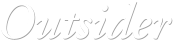







 © Gary Priester 2010
© Gary Priester 2010