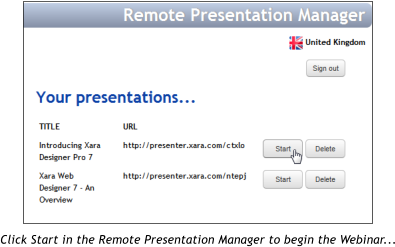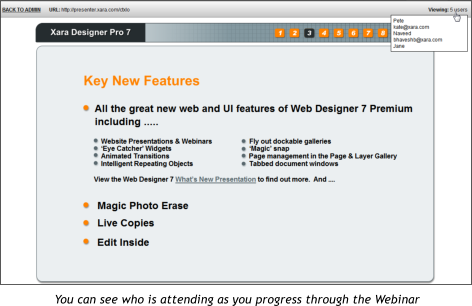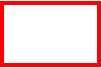



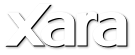

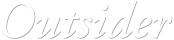

 Step 5: Run the presentation.
When the time comes to start your presentation, login again at http://presenter.xara.com (or select Help > Remote Presentations in Designer Pro 7 or
Web Designer Premium) and click the ‘Start’ button next to the presentation on the right. You will then see the first page of your presentation, as will
all your viewers.
When you click the right arrow key to move to the next step or page, all your viewers will see the same thing as you in their web browsers. You can
navigate through the presentation using the left and right keyboard arrow keys or clicking any next/previous step buttons in your presentation. These
buttons are, however, disabled for viewers. The presentation is synchronized so that all viewers see the current step and page no matter when they
join.
In the top right corner of the browser window, the remote presentation system shows you how many viewers are currently viewing your presentation. If
you move the mouse pointer over this text, you'll see a list of the names of each current viewer (your viewers can’t see this).
Step 6: Attending a presentation.
Viewers can access the presentation using their normal web browser.
When invited, viewers click the link you gave them. They are asked to enter their names and click Sign In. The name is used only to let you as the
presenter see who is viewing your presentation. The viewer then sees the first page of your presentation site, with the welcome message you provided
displayed on top. Or if your presentation has already started, they will see the same page as you, the presenter.
Step 7: After the presentation.
Consider publishing your Webinar presentation as a normal presentation, perhaps incorporating any feedback, questions or suggestions from your
original viewers. This could be valuable for people who attended and for future new customers. Note: Remember to put back the page navigation so
any viewers can step through the presentation without you!
And one final other tip: If you don't have web access you can save the files locally and present it locally.
This tutorial was created in Xara Designer Pro. © Xara Group Ltd
Step 5: Run the presentation.
When the time comes to start your presentation, login again at http://presenter.xara.com (or select Help > Remote Presentations in Designer Pro 7 or
Web Designer Premium) and click the ‘Start’ button next to the presentation on the right. You will then see the first page of your presentation, as will
all your viewers.
When you click the right arrow key to move to the next step or page, all your viewers will see the same thing as you in their web browsers. You can
navigate through the presentation using the left and right keyboard arrow keys or clicking any next/previous step buttons in your presentation. These
buttons are, however, disabled for viewers. The presentation is synchronized so that all viewers see the current step and page no matter when they
join.
In the top right corner of the browser window, the remote presentation system shows you how many viewers are currently viewing your presentation. If
you move the mouse pointer over this text, you'll see a list of the names of each current viewer (your viewers can’t see this).
Step 6: Attending a presentation.
Viewers can access the presentation using their normal web browser.
When invited, viewers click the link you gave them. They are asked to enter their names and click Sign In. The name is used only to let you as the
presenter see who is viewing your presentation. The viewer then sees the first page of your presentation site, with the welcome message you provided
displayed on top. Or if your presentation has already started, they will see the same page as you, the presenter.
Step 7: After the presentation.
Consider publishing your Webinar presentation as a normal presentation, perhaps incorporating any feedback, questions or suggestions from your
original viewers. This could be valuable for people who attended and for future new customers. Note: Remember to put back the page navigation so
any viewers can step through the presentation without you!
And one final other tip: If you don't have web access you can save the files locally and present it locally.
This tutorial was created in Xara Designer Pro. © Xara Group Ltd





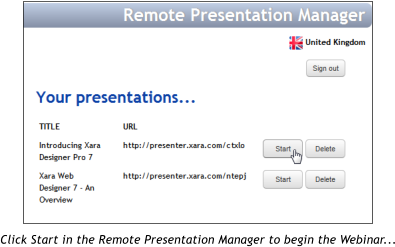
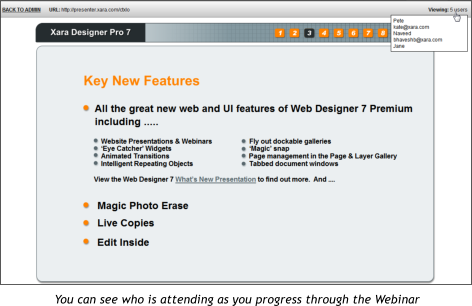
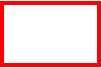






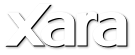

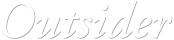

 Step 5: Run the presentation.
When the time comes to start your presentation, login again at http://presenter.xara.com (or select Help > Remote Presentations in Designer Pro 7 or
Web Designer Premium) and click the ‘Start’ button next to the presentation on the right. You will then see the first page of your presentation, as will
all your viewers.
When you click the right arrow key to move to the next step or page, all your viewers will see the same thing as you in their web browsers. You can
navigate through the presentation using the left and right keyboard arrow keys or clicking any next/previous step buttons in your presentation. These
buttons are, however, disabled for viewers. The presentation is synchronized so that all viewers see the current step and page no matter when they
join.
In the top right corner of the browser window, the remote presentation system shows you how many viewers are currently viewing your presentation. If
you move the mouse pointer over this text, you'll see a list of the names of each current viewer (your viewers can’t see this).
Step 6: Attending a presentation.
Viewers can access the presentation using their normal web browser.
When invited, viewers click the link you gave them. They are asked to enter their names and click Sign In. The name is used only to let you as the
presenter see who is viewing your presentation. The viewer then sees the first page of your presentation site, with the welcome message you provided
displayed on top. Or if your presentation has already started, they will see the same page as you, the presenter.
Step 7: After the presentation.
Consider publishing your Webinar presentation as a normal presentation, perhaps incorporating any feedback, questions or suggestions from your
original viewers. This could be valuable for people who attended and for future new customers. Note: Remember to put back the page navigation so
any viewers can step through the presentation without you!
And one final other tip: If you don't have web access you can save the files locally and present it locally.
This tutorial was created in Xara Designer Pro. © Xara Group Ltd
Step 5: Run the presentation.
When the time comes to start your presentation, login again at http://presenter.xara.com (or select Help > Remote Presentations in Designer Pro 7 or
Web Designer Premium) and click the ‘Start’ button next to the presentation on the right. You will then see the first page of your presentation, as will
all your viewers.
When you click the right arrow key to move to the next step or page, all your viewers will see the same thing as you in their web browsers. You can
navigate through the presentation using the left and right keyboard arrow keys or clicking any next/previous step buttons in your presentation. These
buttons are, however, disabled for viewers. The presentation is synchronized so that all viewers see the current step and page no matter when they
join.
In the top right corner of the browser window, the remote presentation system shows you how many viewers are currently viewing your presentation. If
you move the mouse pointer over this text, you'll see a list of the names of each current viewer (your viewers can’t see this).
Step 6: Attending a presentation.
Viewers can access the presentation using their normal web browser.
When invited, viewers click the link you gave them. They are asked to enter their names and click Sign In. The name is used only to let you as the
presenter see who is viewing your presentation. The viewer then sees the first page of your presentation site, with the welcome message you provided
displayed on top. Or if your presentation has already started, they will see the same page as you, the presenter.
Step 7: After the presentation.
Consider publishing your Webinar presentation as a normal presentation, perhaps incorporating any feedback, questions or suggestions from your
original viewers. This could be valuable for people who attended and for future new customers. Note: Remember to put back the page navigation so
any viewers can step through the presentation without you!
And one final other tip: If you don't have web access you can save the files locally and present it locally.
This tutorial was created in Xara Designer Pro. © Xara Group Ltd