
thinking outside the box
Color Select & Erase
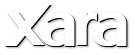
XARA TUTORIAL
NOTE this tutorial refers to v9, there is a later, updated tutorial that uses v10 here.
There are times when you might want to change the color or adjust some part of your photo, for example, to adjust the brightness of the blue sky in
your photo, or remove it completely, or you may wish to change the color of a flower, without affecting other parts of the picture.
With Xara Photo & Graphic Designer this can be done with ease using the Color Select and Erase feature. The Color Select & Erase tool serves two
purposes; to erase (make transparent) parts of photos based on colors, and secondly, to allow only those color-selected areas to be adjusted using the
Photo tool enhance operations (such as Brightness, Blur, Hue Adjustment, etc).
Download the trial version of Xara Photo & Graphic Designer or Designer Pro and I will show you how easy it is to change colors of parts of your photo
like this…
So, now let’s start the tutorial!
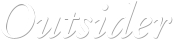
© Xara Group Limited










