



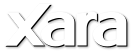

Multiple Transparency
In Xara Xtreme 4, all gradient transparencies had a start and end transparency setting. The only exception was if you selected the Repeating option.
But it was still pretty much a two setting thing. Now you can add additional control points along the transparency fill path arrow the same way you add
colors. Double click on the fill path arrow to add a new transparency control point as shown in the second example above. You can add as many steps as
you wish limited only by the length of the fill path arrow.
New Entries in the File Menu
The Clipart Gallery is now the Designs Gallery. The biggest difference is an emphasis on predesigned templates. These templates give users with limited
design ability, a set of professionally designed solutions for a variety of projects.
Acquiescing to the Adobe vs. the Windows method of displaying recently opened documents, said documents are now listed in the Open Recent fly out
menu. One possible advantage to this, aside from feeling more like an Adobe product, if that can ever be an advantage, is a larger number of previously
opened documents can be displayed. One possible disadvantage is a larger number of previously opened documents can be displayed. That said, you can
still determine the number of previous documents displayed in the Options menu.
There are also three website related options, Preview Website, Export Website, and Publish Website. Xara Web Designer users will already be familiar
with these commands, which I will cover in the Website Tools Section.
Here are a few of the design templates in the Design Gallery > Templates folder.
Individual Page Sizes and Layers
There are several additional settings in the Options menu. Shown above are two settings that give you the option to have all pages automatically the
same size, or not, and to have all pages contain the same layers, or for each page to be a separate entity. If you uncheck one or both of the highlighted
options shown above, then each page will be treated individually. This means that page two can be a different size than page one and that the layers on
page three can be entirely different than those on page one.
Related to the last item is interactive page resizing. This is especially helpful when creating a website with different length pages. Simply drag the
bottom edge of the page, or the right edge of the page to the desired depth or width. This is so much easier. If you have opted for All Pages Are the
Same Size, then resizing one page automatically resizes any or all pages.
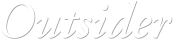

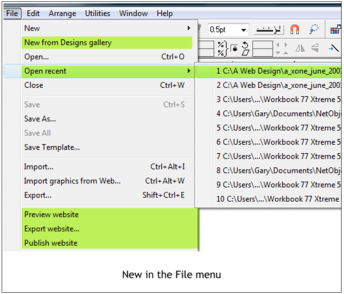
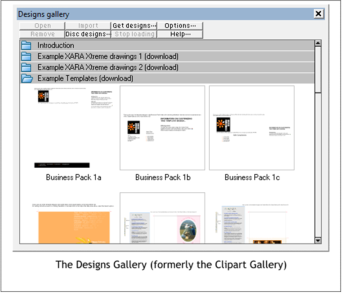
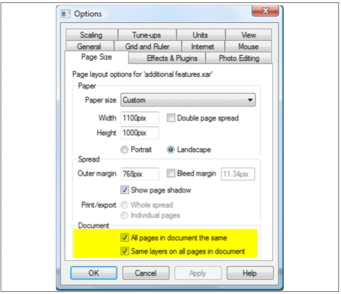
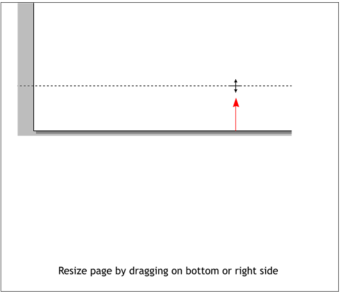
© Gary Priester 2009


















