XARA WEB DESIGNER PREVIEW - LAST MINUTE STUFF
Late additions There are many features that have been added since I started this tutorial and I will cover them here.
The name of the page now shows up in the status line along with
the page up and page down arrows. So this Tutorial has 8 pages.
But the Page 1 is actually the second page (the home page is
index). Having the page identified makes it easier to know what
page you are on.
The Link to Page dialog has two very useful additions,
Next Page and Previous Page. These links automatically
link to the next and previous pages. So if you link two
navigation buttons as I have done at the bottom of each
page, you only need to link these buttons once and they
will automatically change the next and previous pages.
These links can be used for both images and text and
work even if you change the page order.
When you enter an e-mail address in the Link to Web
Address text entry box and press Apply, the e-mail
address is translated into HTML and encoded to hide
the e-mail address in the HTML code. (Correct Address
Automatically must be enabled). This prevents
spammers from adding your e-mail address to their
spam lists or from spoofing your e-mail address (using
it illegally to send spam). This is really awesome. In
addition, you can add additional e-mail addresses. And
you can specify these addresses as CC: (as in carbon
copy) and BCC: (blind carbon copy). Obviously nobody
uses carbon copy paper any more but the CC and BCC
have remained in the vernacular. In case you are
wondering what the difference is between CC and BCC
here’s the answer. Any e-mail addresses in the CC line
are visible to all who receive the message. An e-mail address or addresses listed in the BCC line are only seen by the
person with that specific address. So in the above example, only nerdly@thinkgeek.com will see the message. BCC is
a good way to send out a mass e-mailing while protecting the privacy of the other names on the list. If want to send
the text same message to multiple recipients, add a body:Your message tag. Replace the words you message with the
message you wish to send.
There is a free service provided by Google that
tracks visits to your website and lets you know what
pages your visitors are visiting. The service is called
Google Analytics. When you sign up for the service, a
script is generated which you copy and paste into
the Tracker Code text entry box on the Website
Properties > Website tabbed section. This coded is
added invisibly to all pages. You can paste the code in the same box if you are using another tracking service. This
also works well with effects generated by Xara On-Line.
There are two ways to trigger a pop-up image. The first is to create a Link > Popup Layer link. But this only displays
the pop-up image if your visitor clicks the linked object or text. You can also create a Mouse Over link in the Mouse
Over tabbed section in the Website Options dialog. You have two options: 1 A pop-up text link which as you can see
when you mouse over the linked text displays a tool tip message. And 2. Show Popup Layer as shown when you hover
over the last link.
NOTE: The two links in the MouseOver tab section do not highlight the text or show an underscore. So to
alert your visitor that something here is linked change the color of the text and add an underscore.
TIP: You can add a TOP OF PAGE link by simply linking to the same page.
Finally, embedding a Flash movie or object is now a whole lot easier. Just add a Placeholder to your site the same
size as your Flash movie and then select Replace with Flash in the Placeholder tab section. Browse to the location of
your SWF file, select the file and that’s it. You can put your Flash movie on a separate layer and have it activate with
a Mouse-Over link. Hover over the Browse button above to see an example.
That’s about it. I should add that I created this Tutorial with a pre-release version of Xara Web Designer so some of
the things I have covered may change and other features may be added or deleted before the release date.
Gary W. Priester

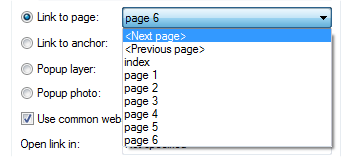

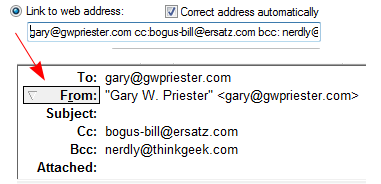
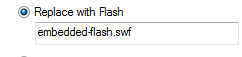
© Gary Priester 2009




















